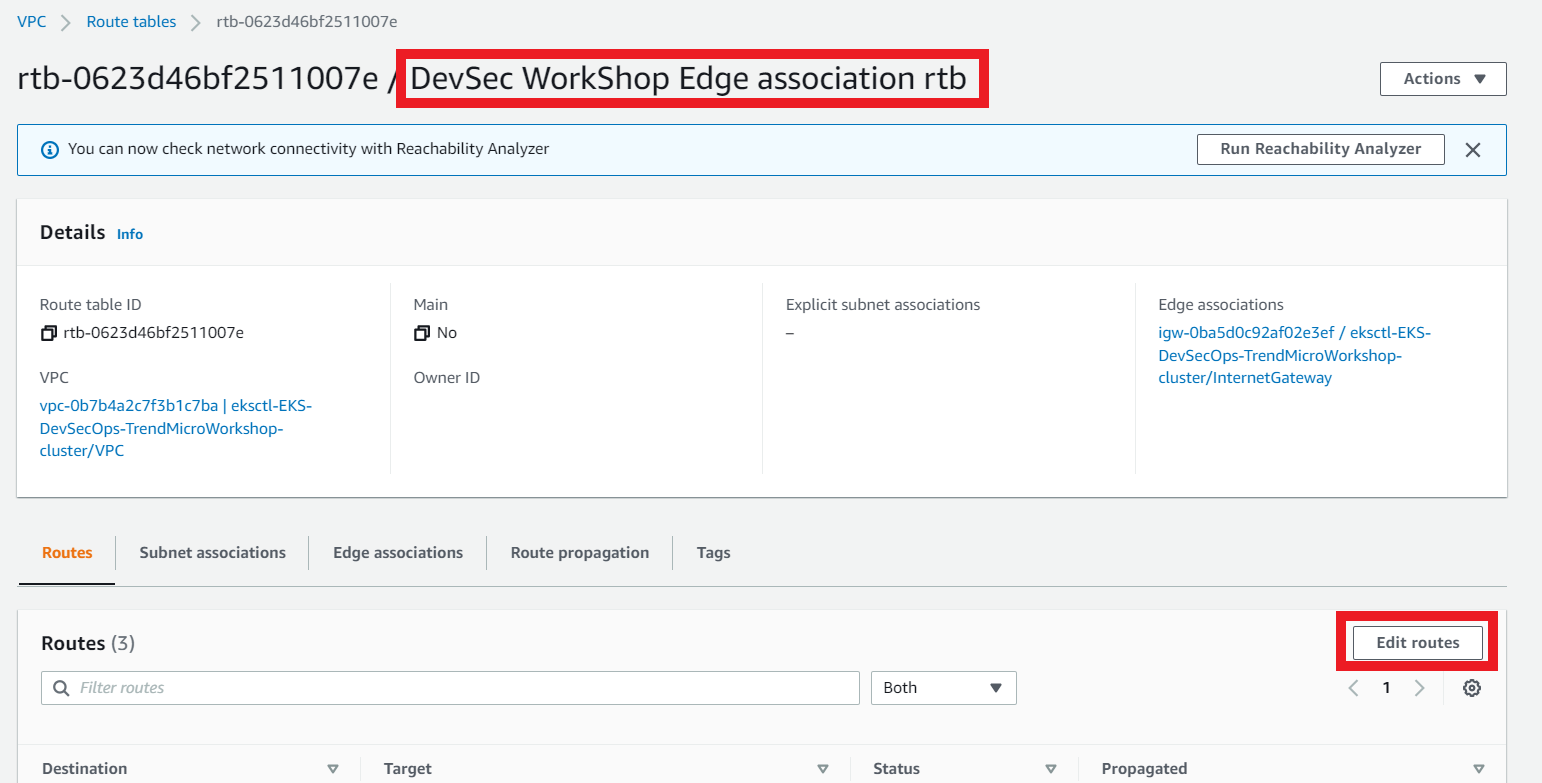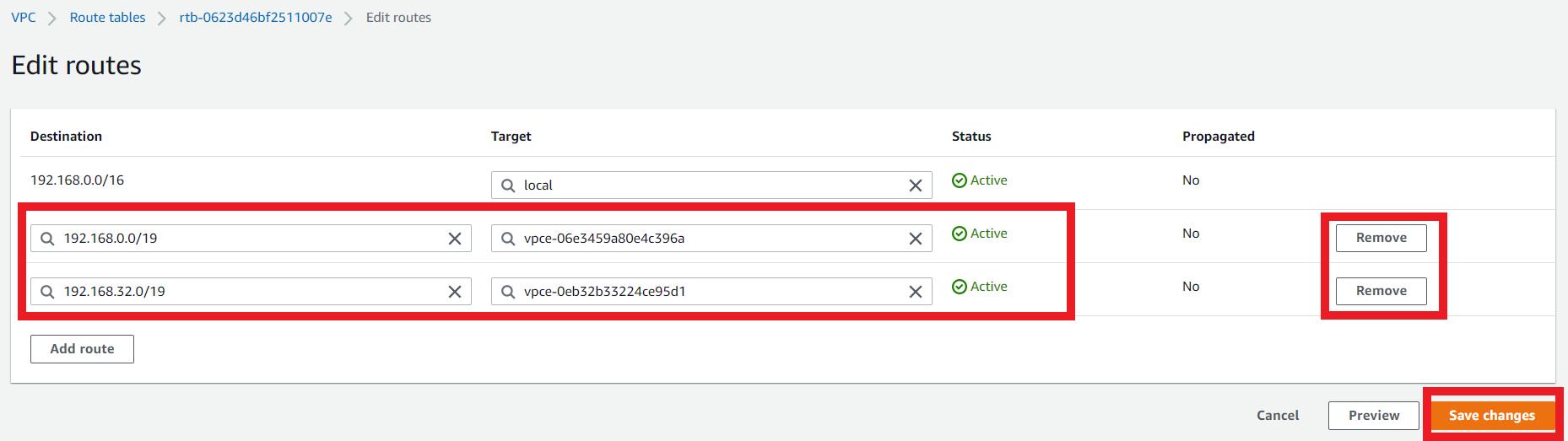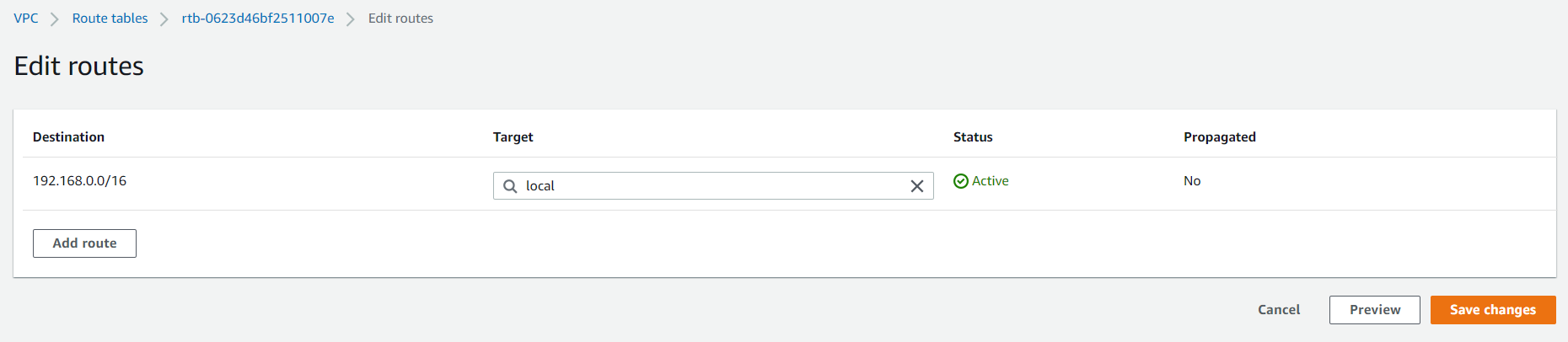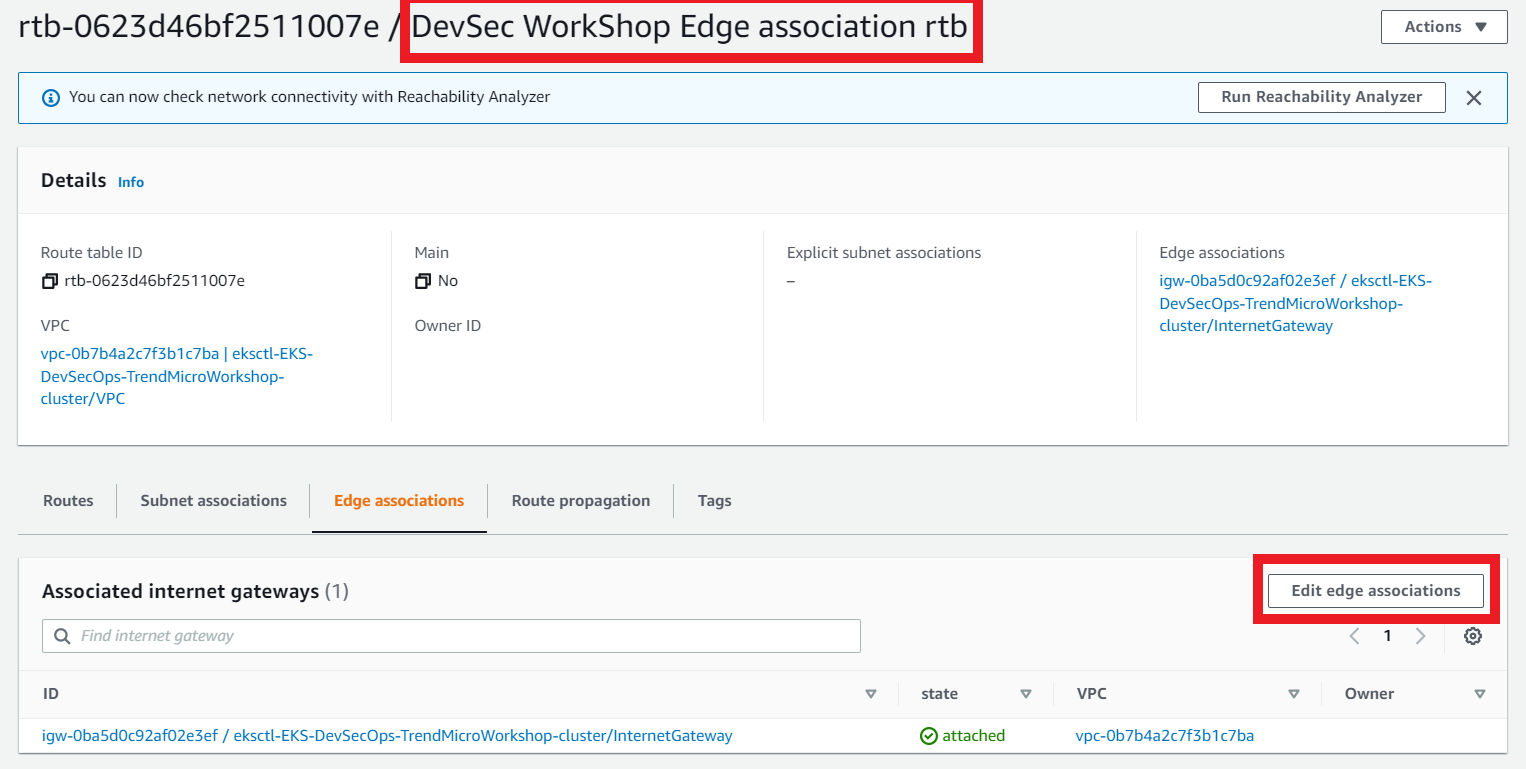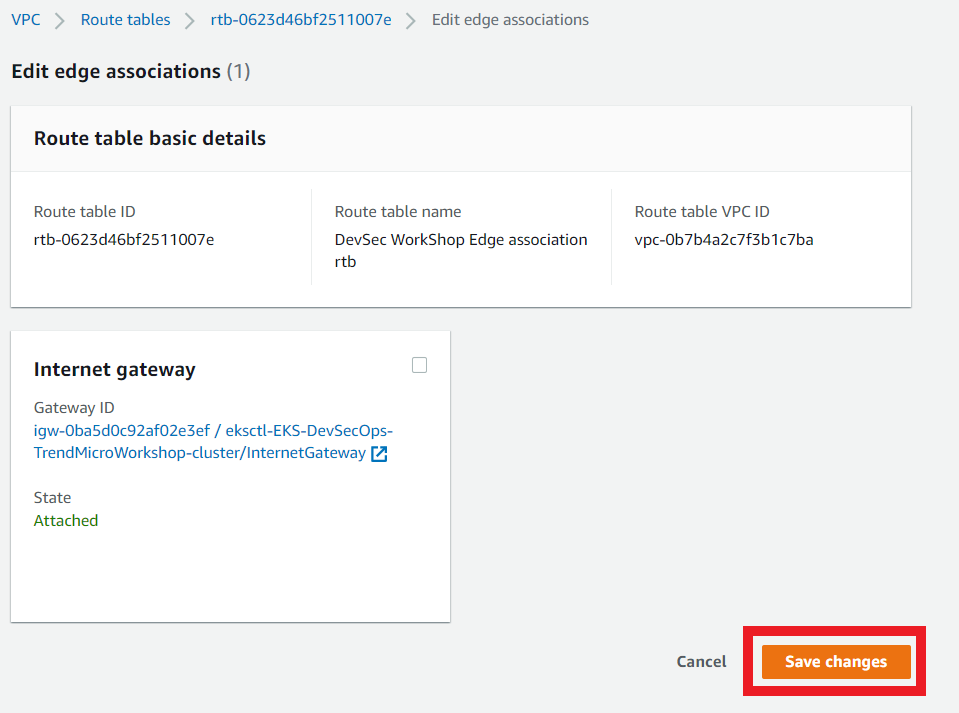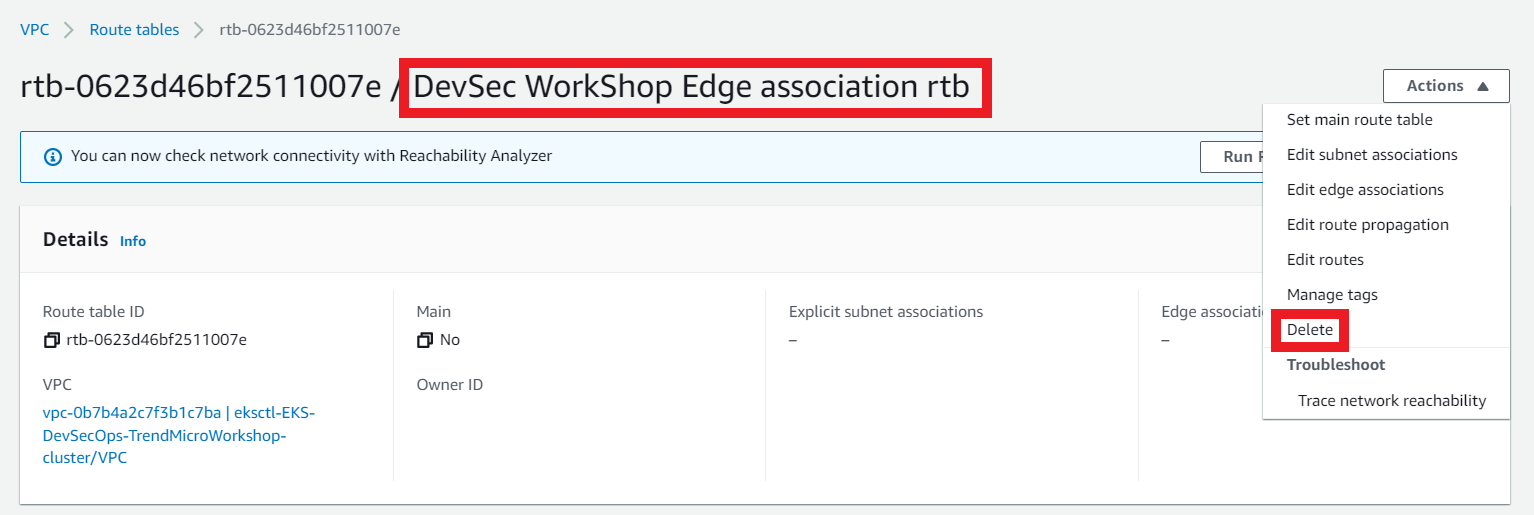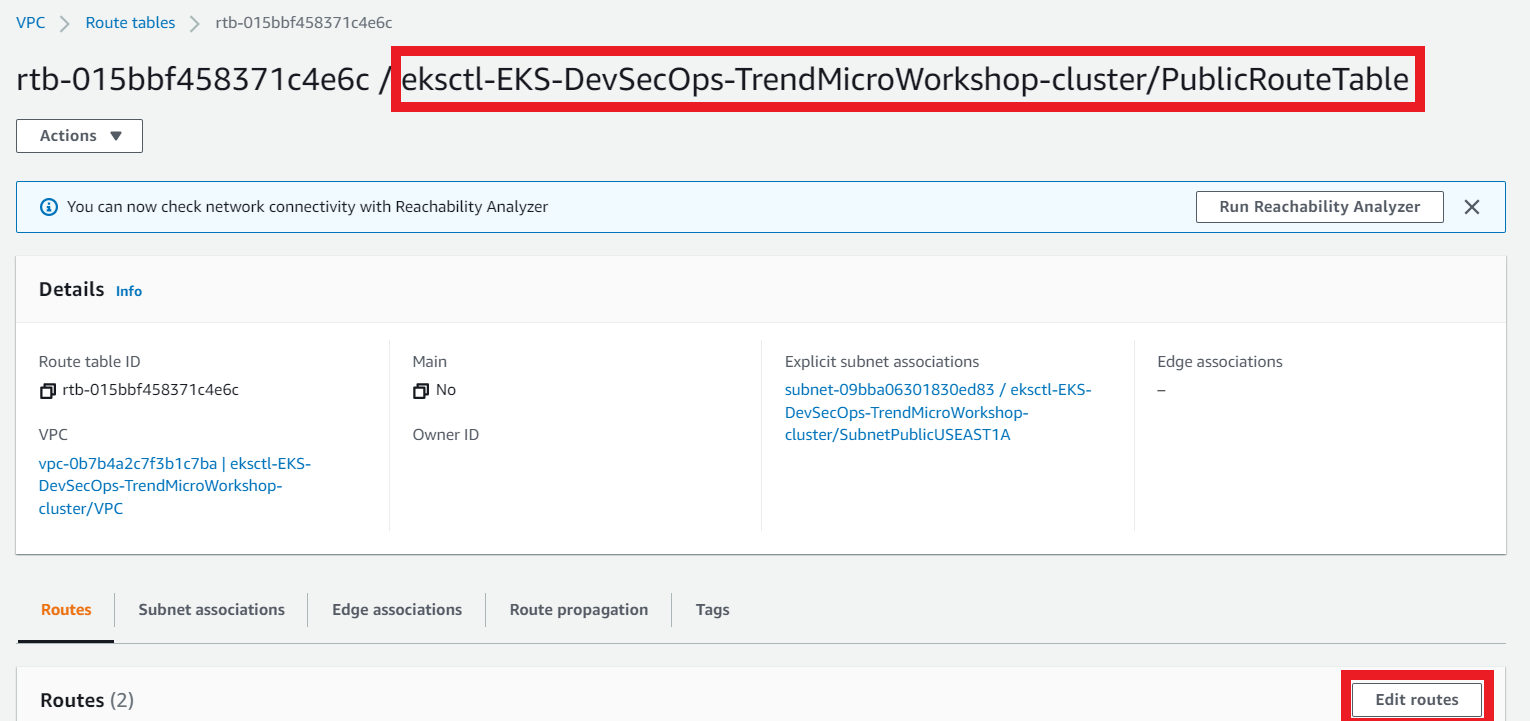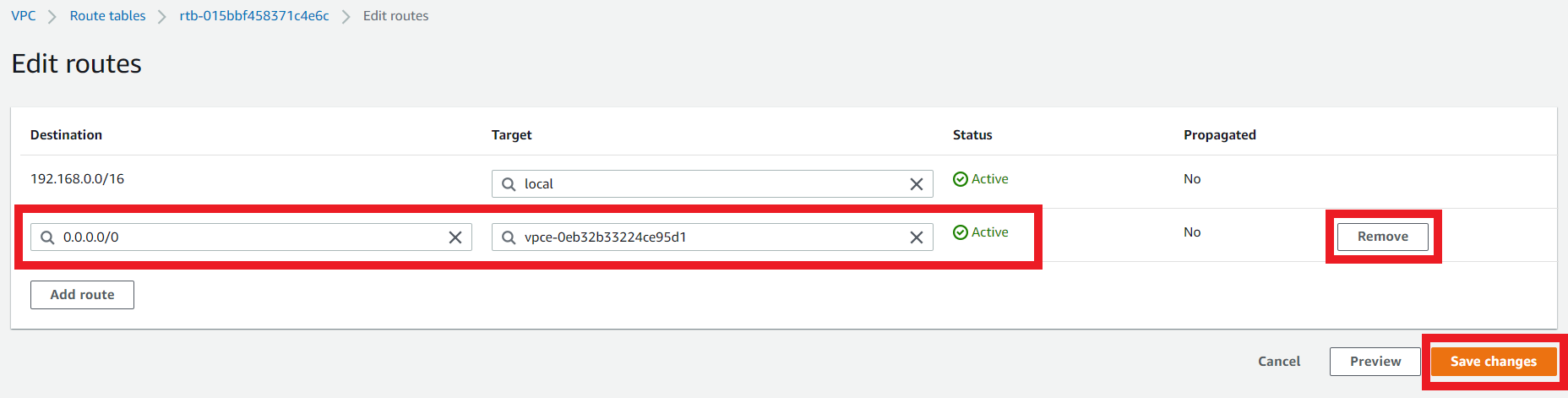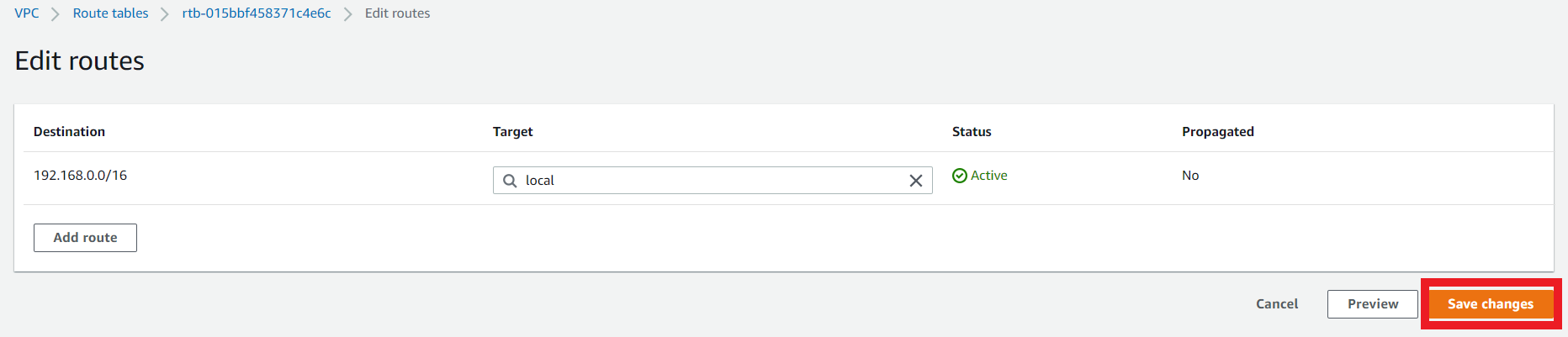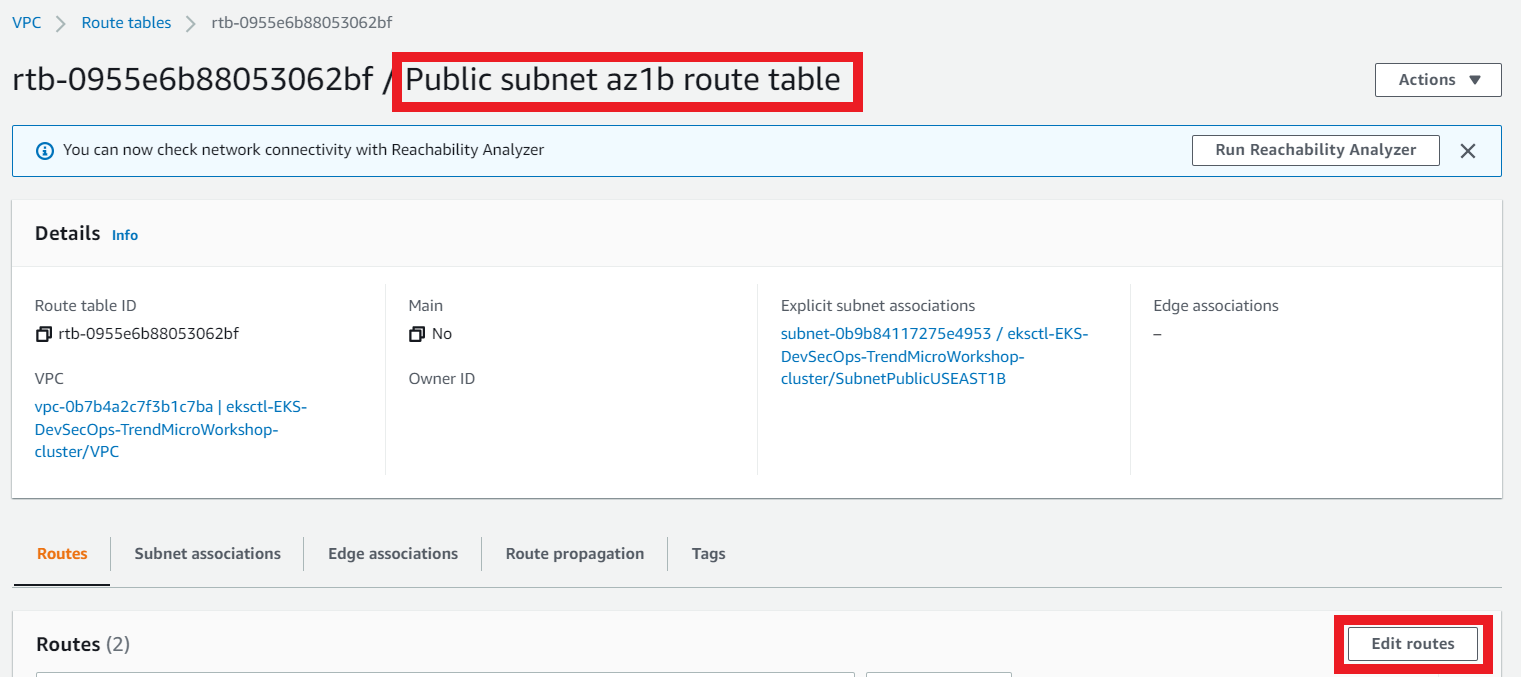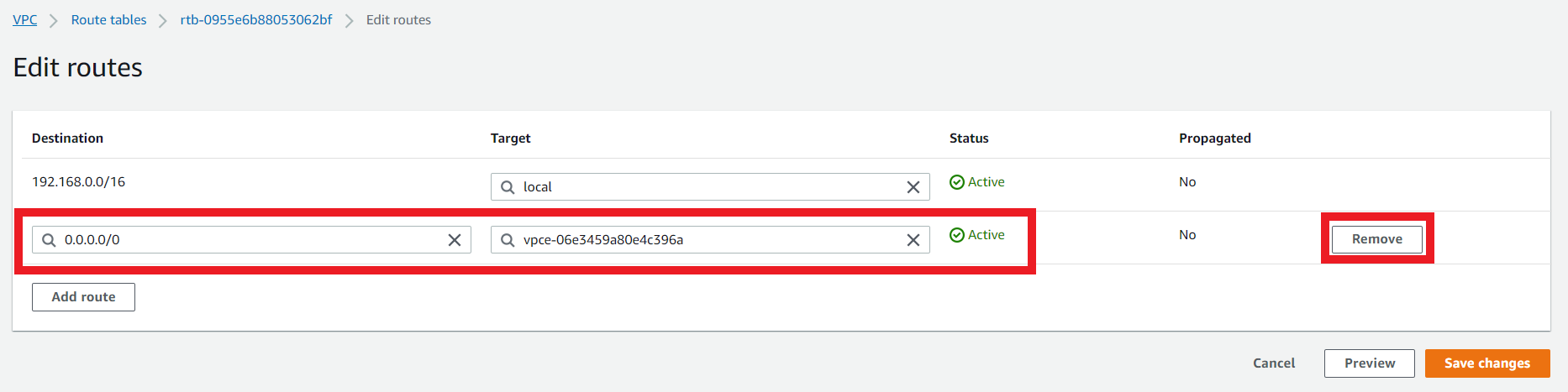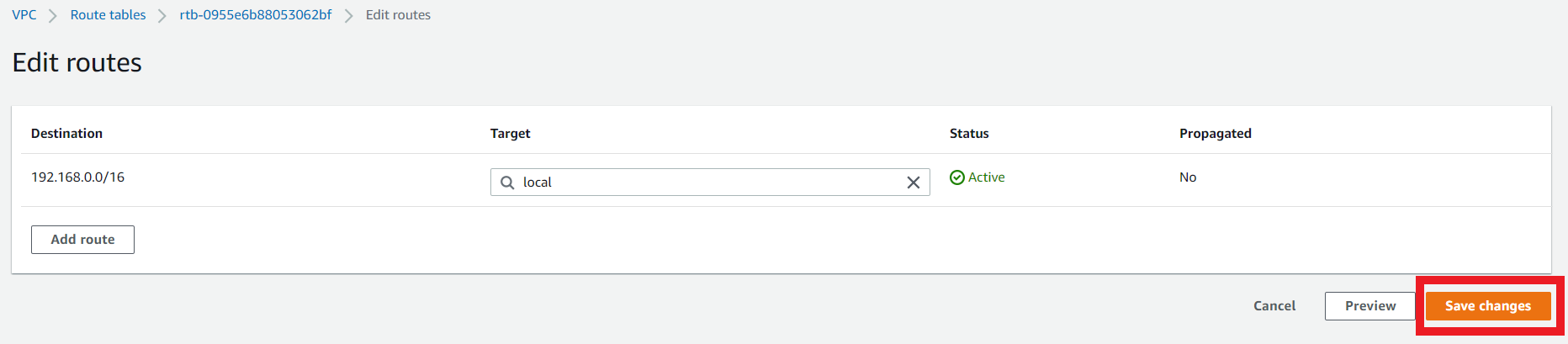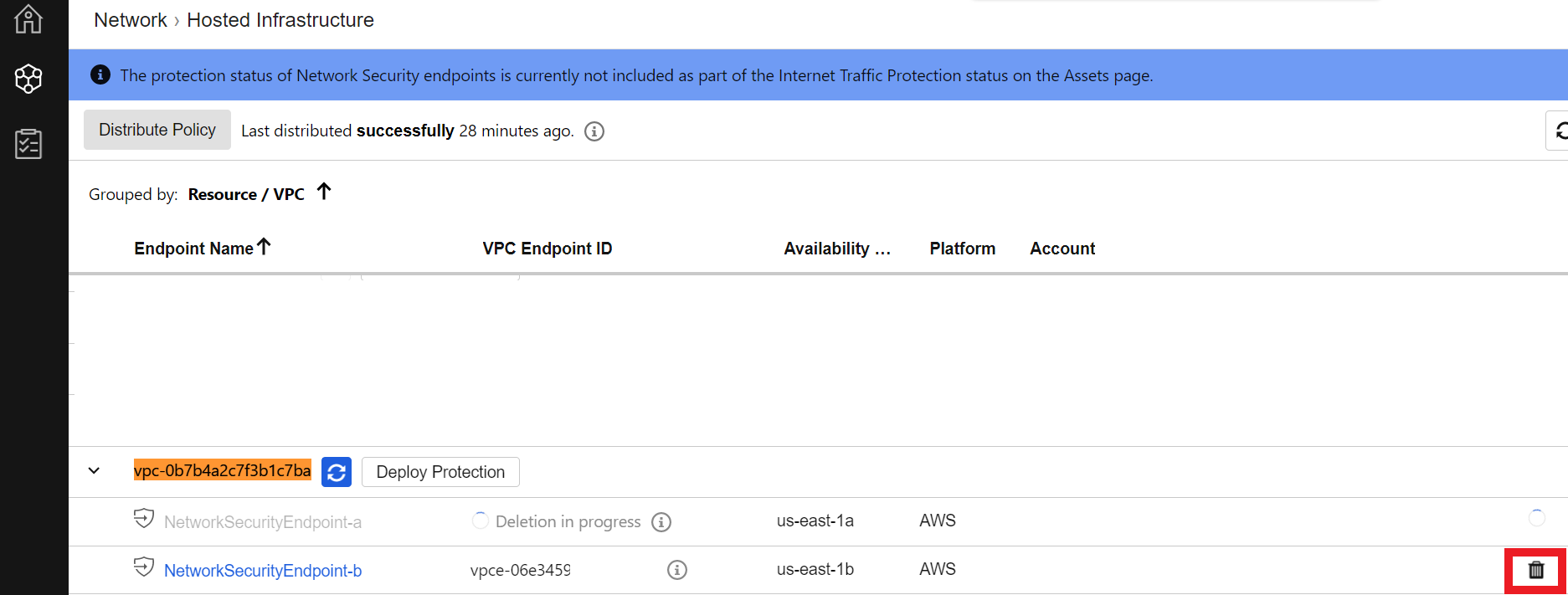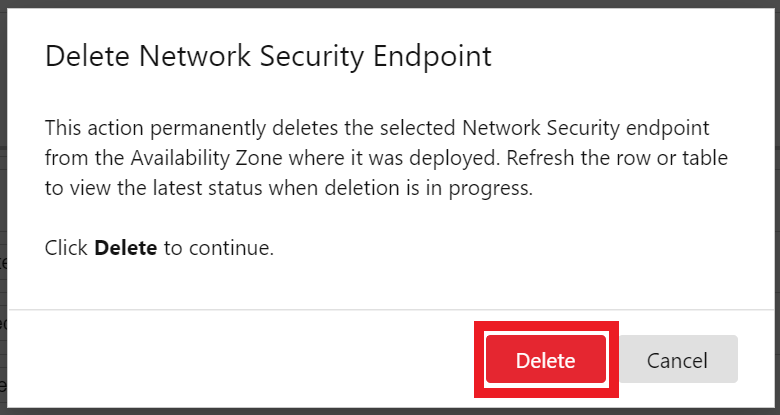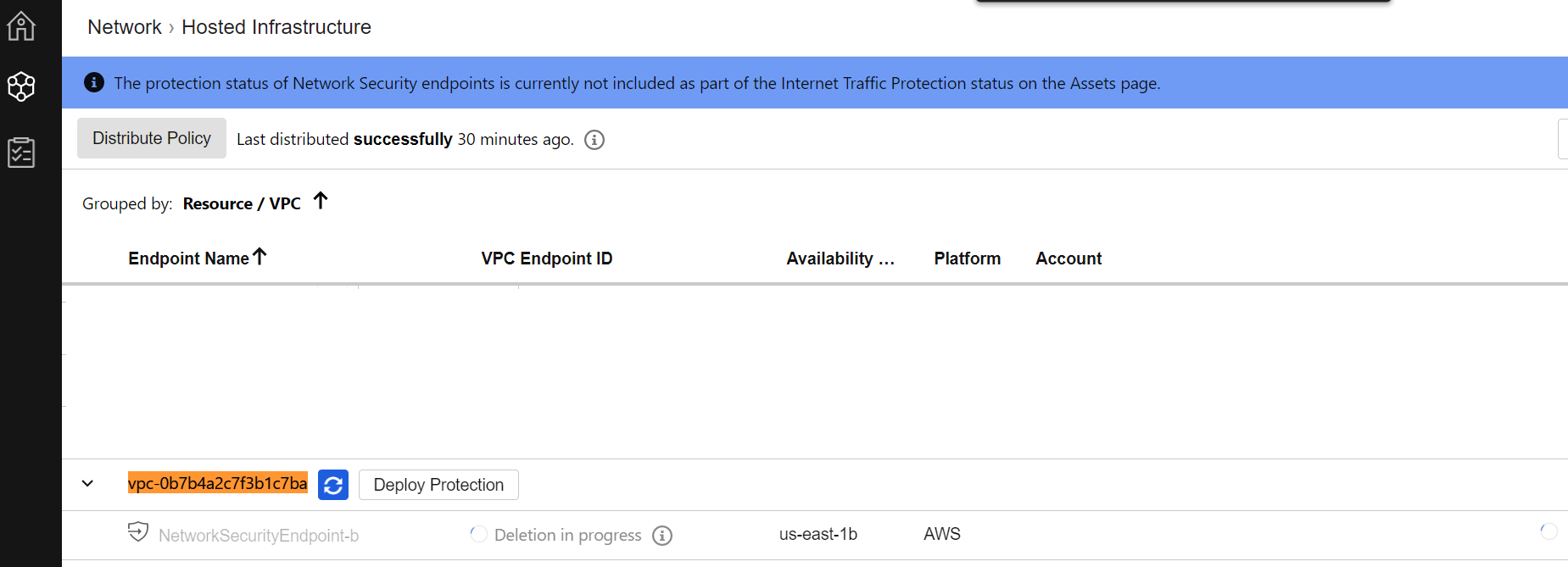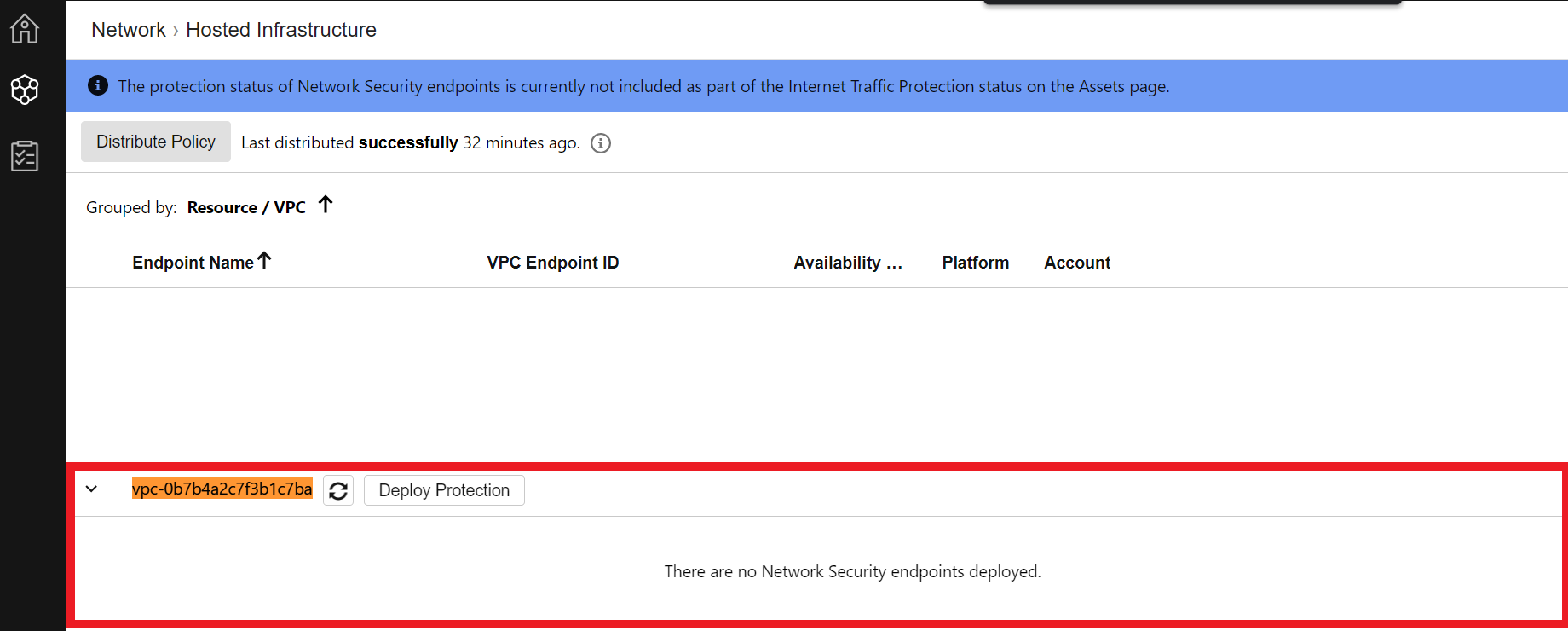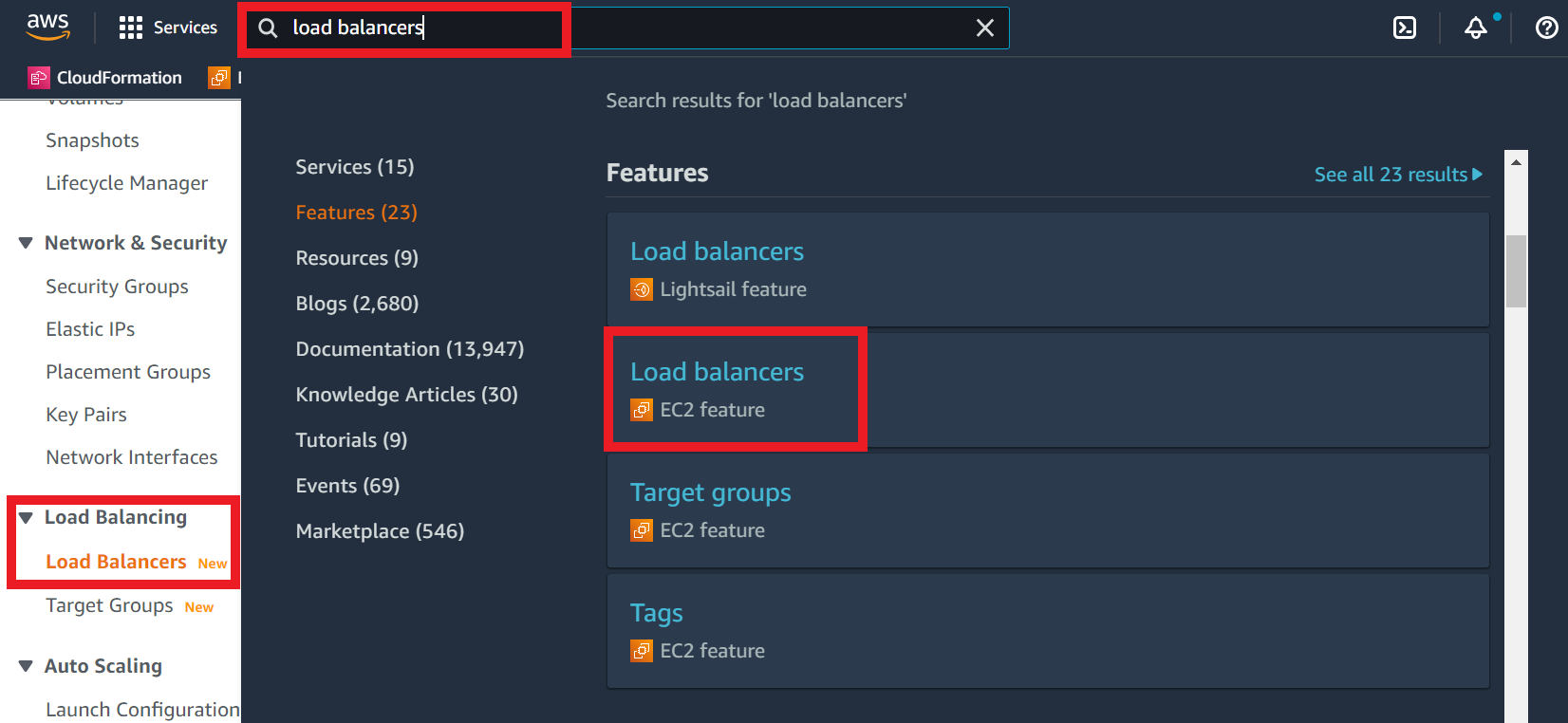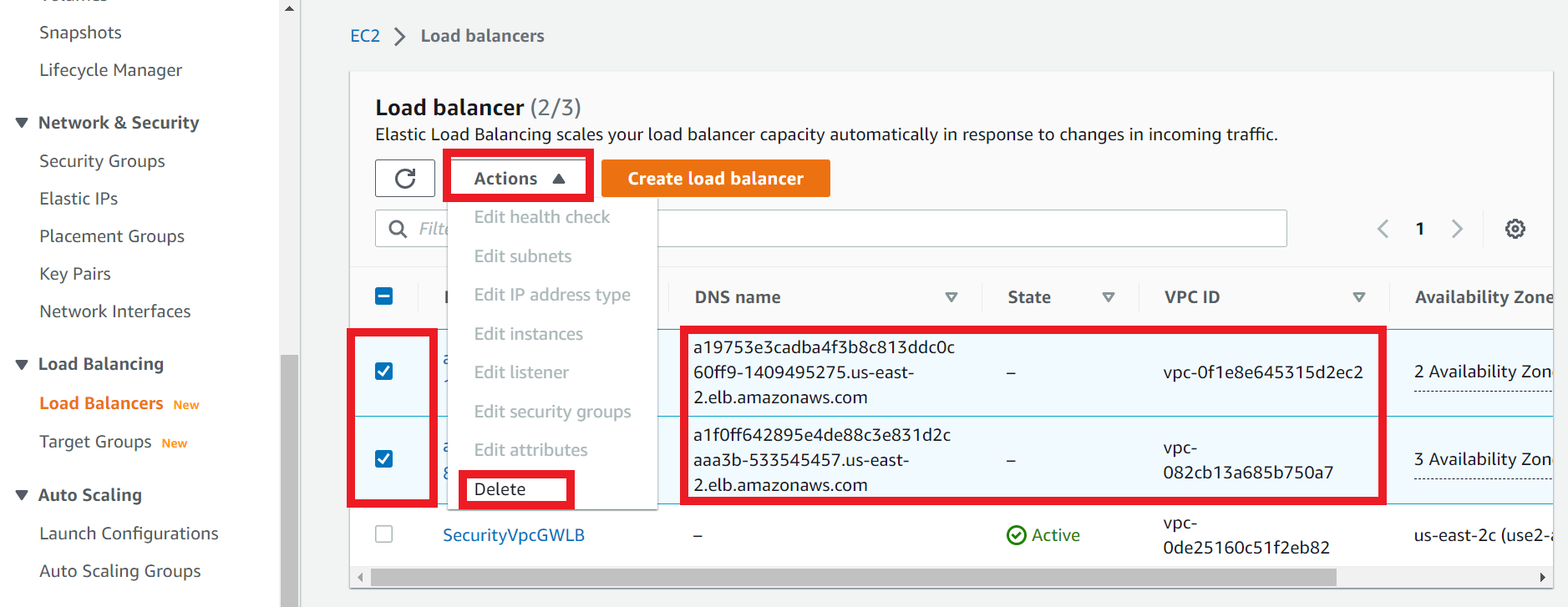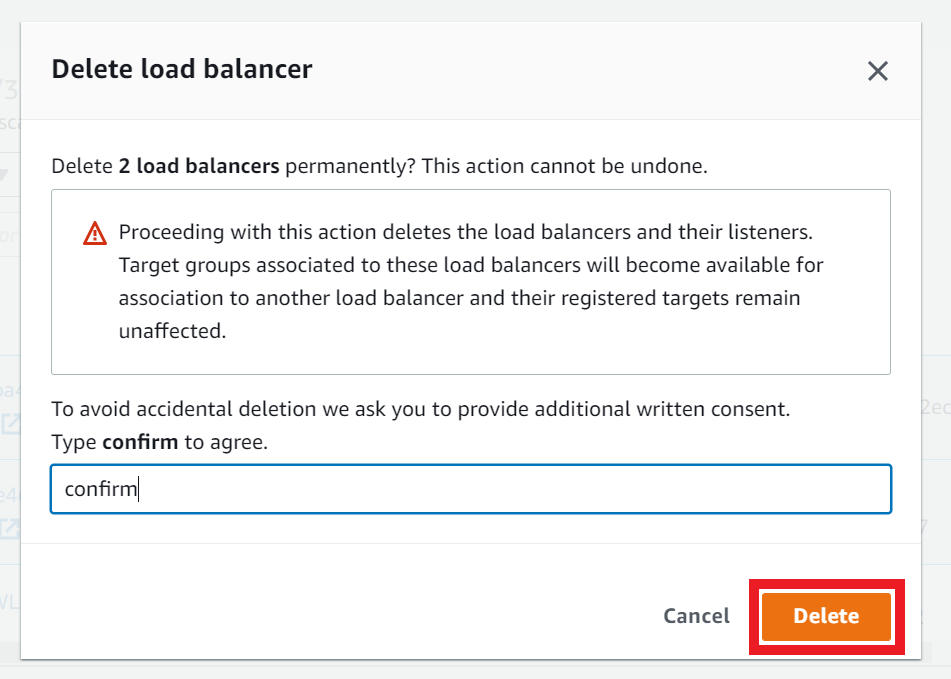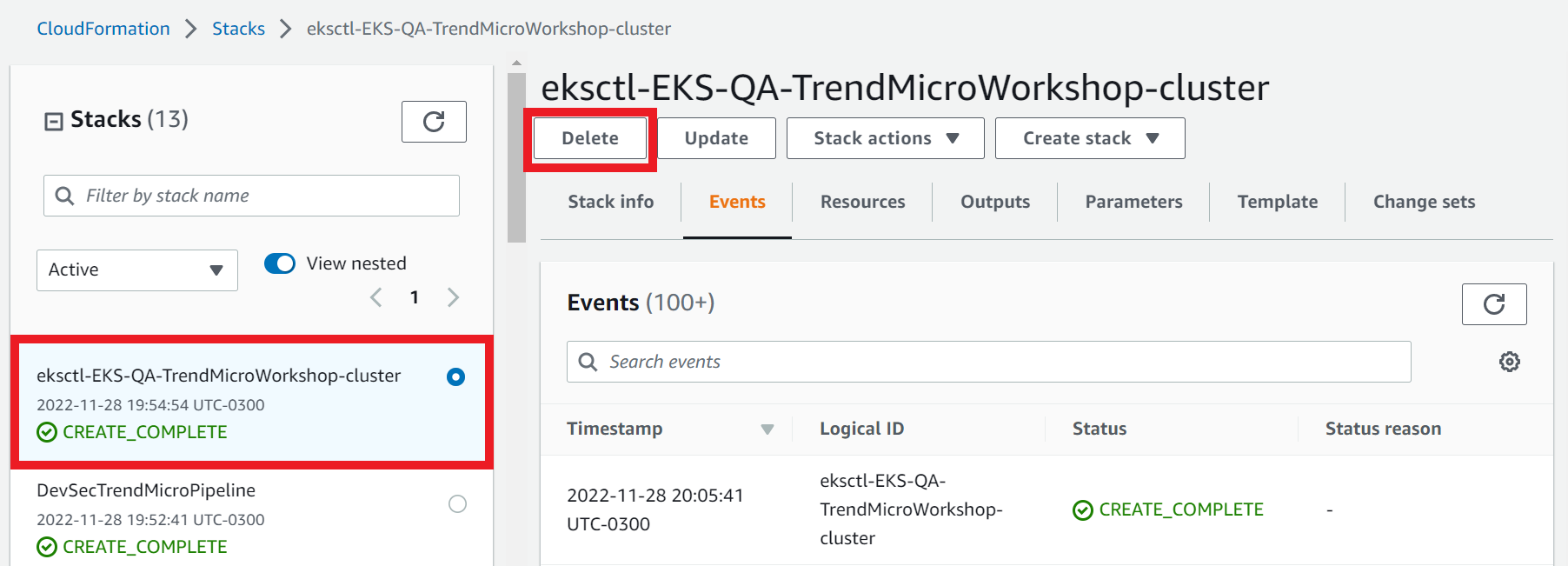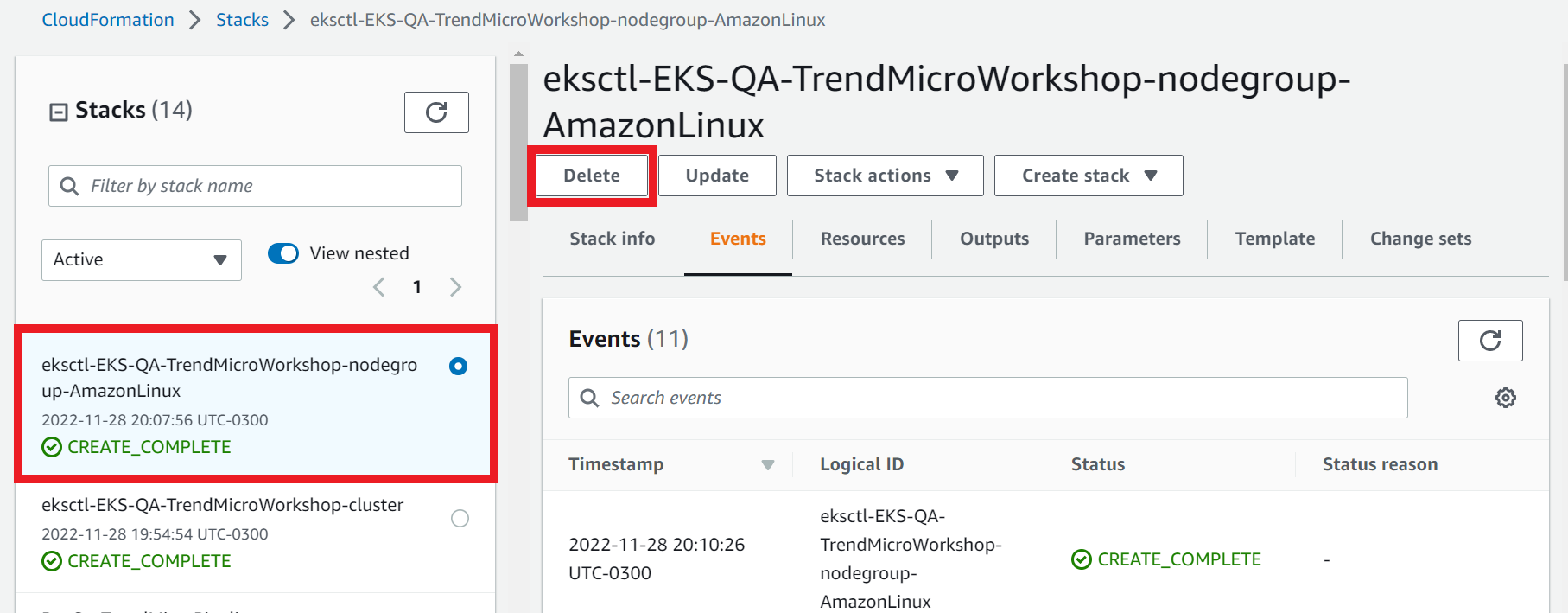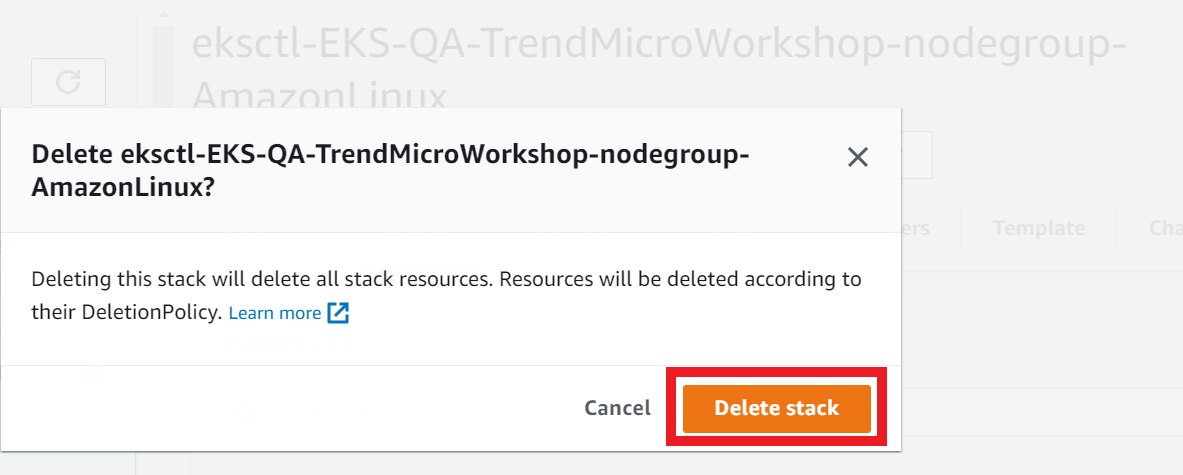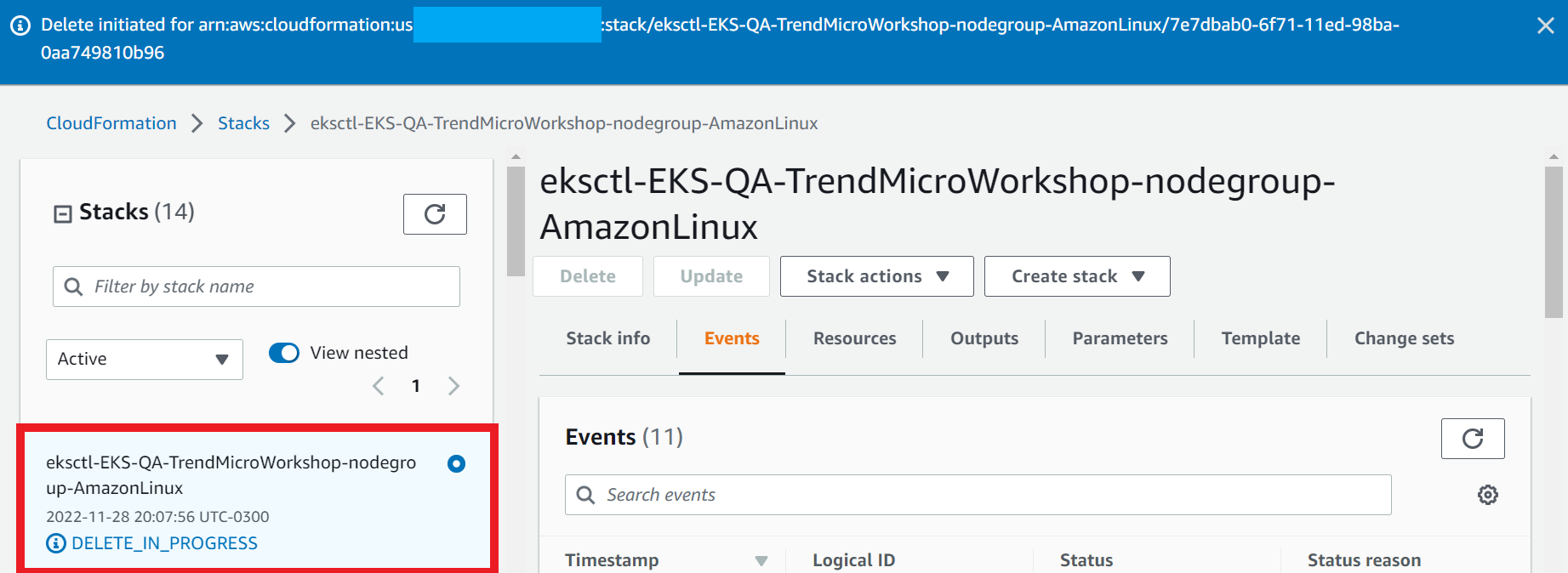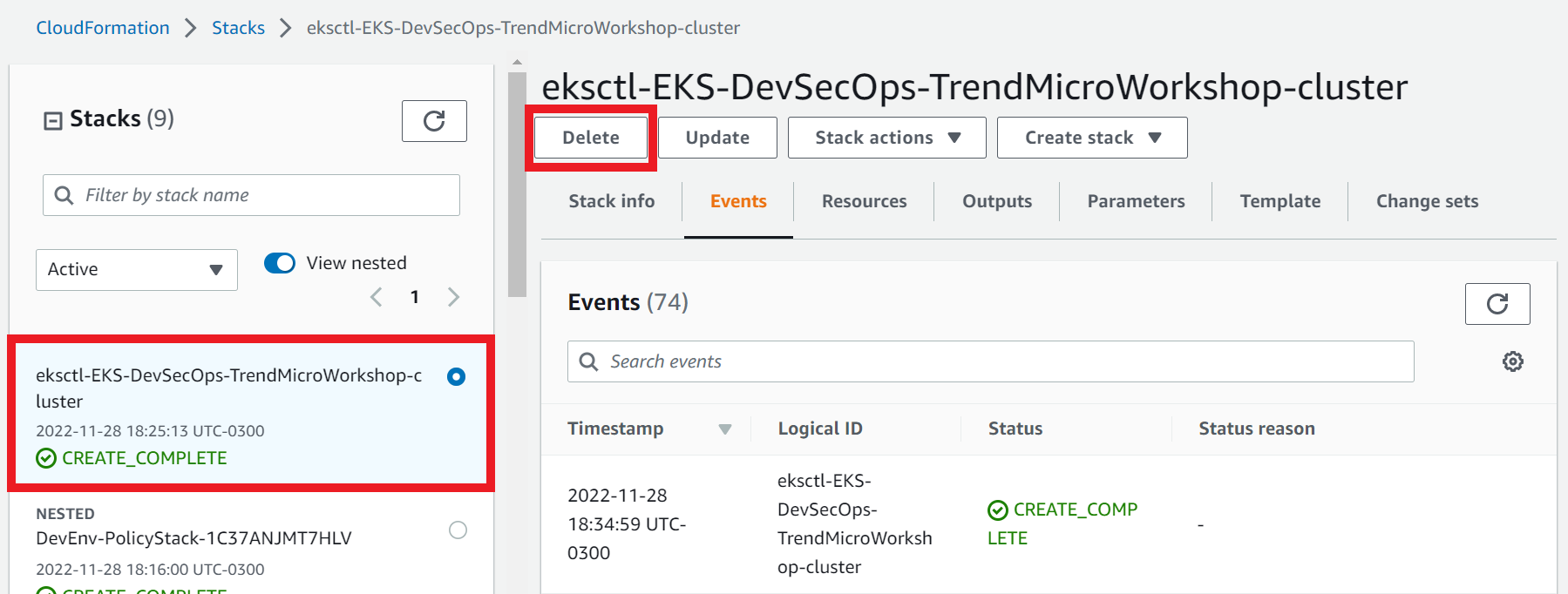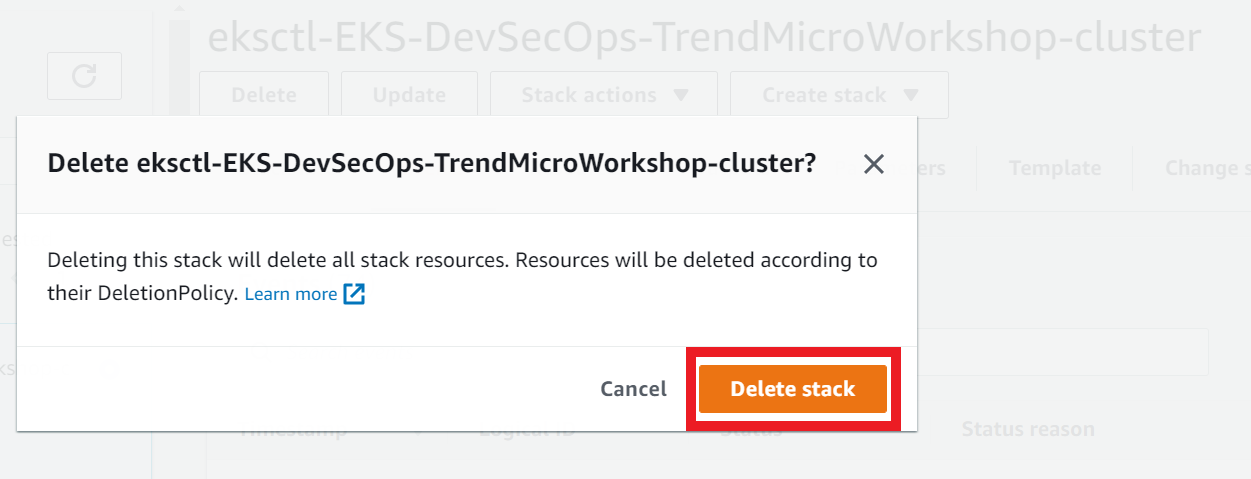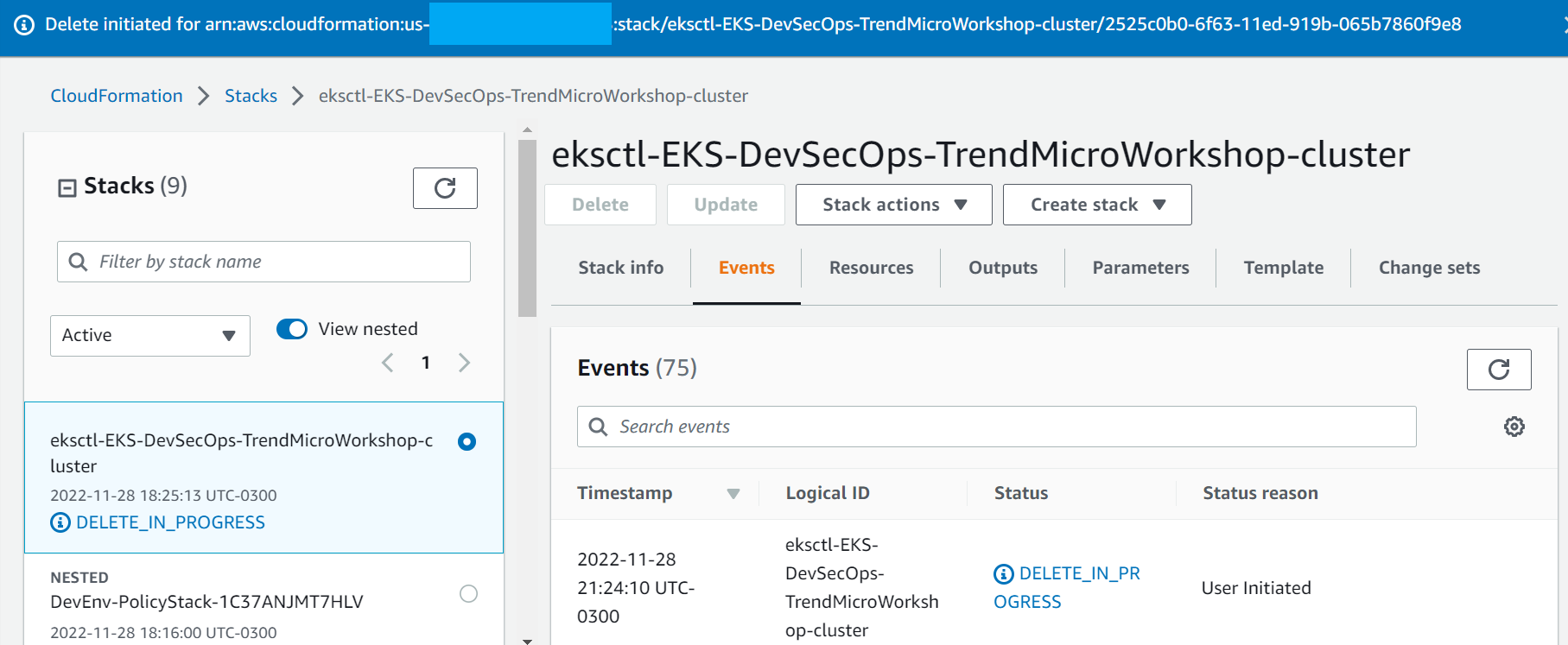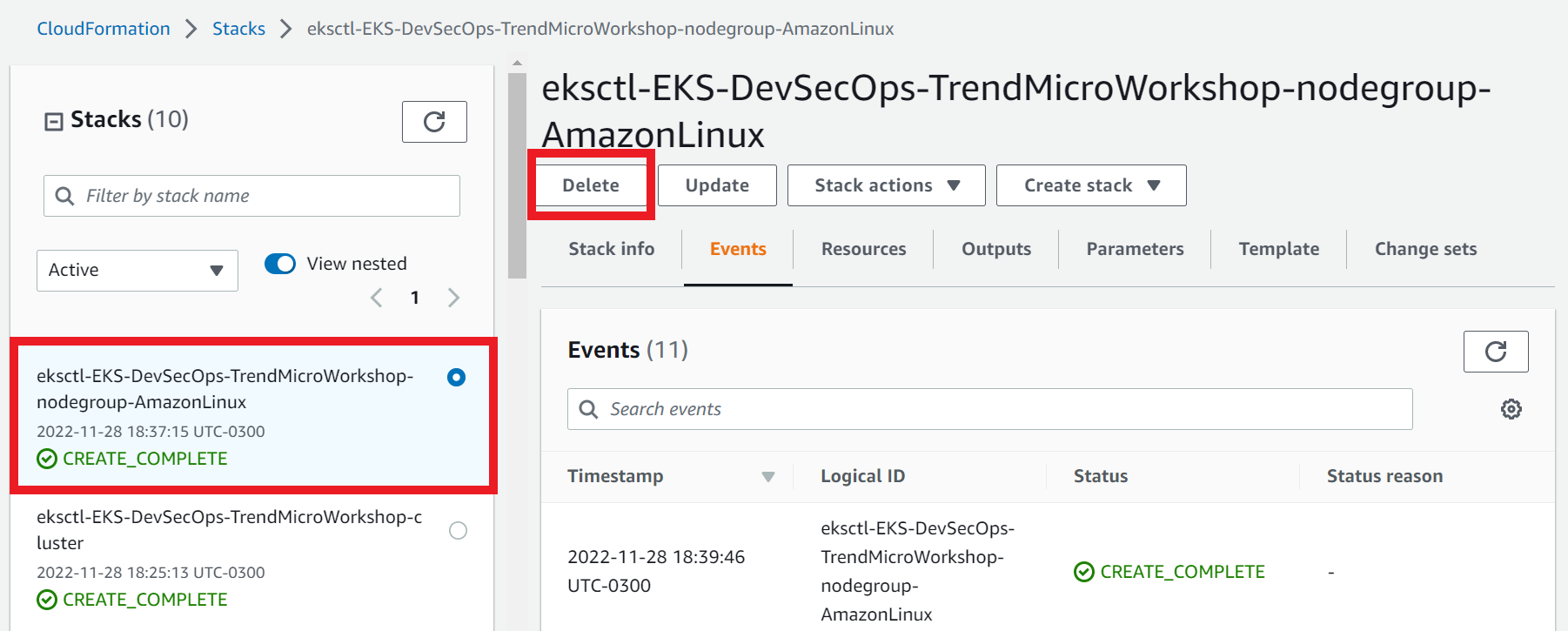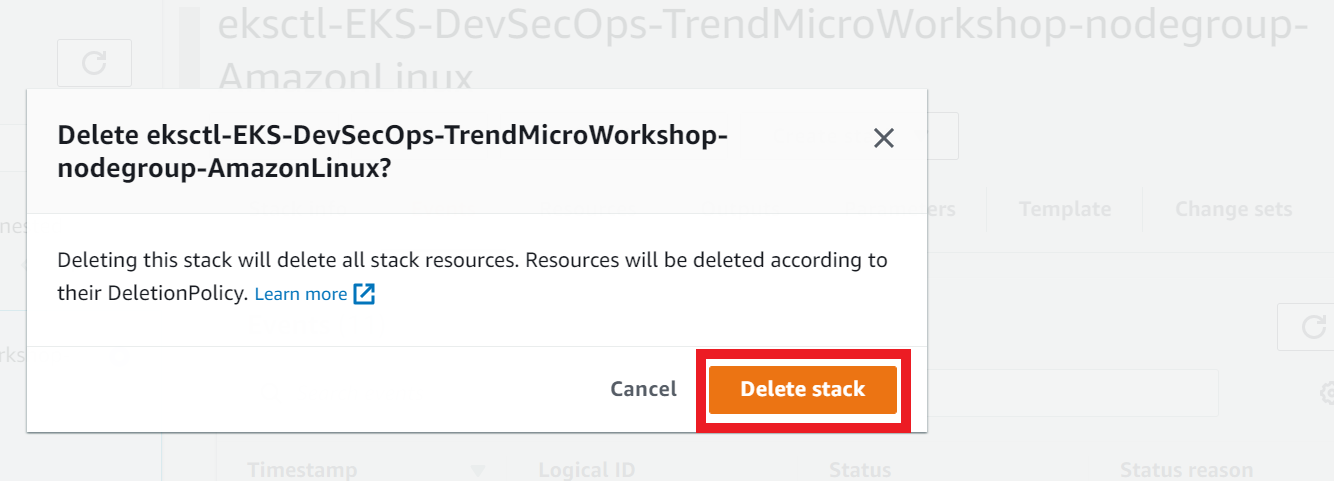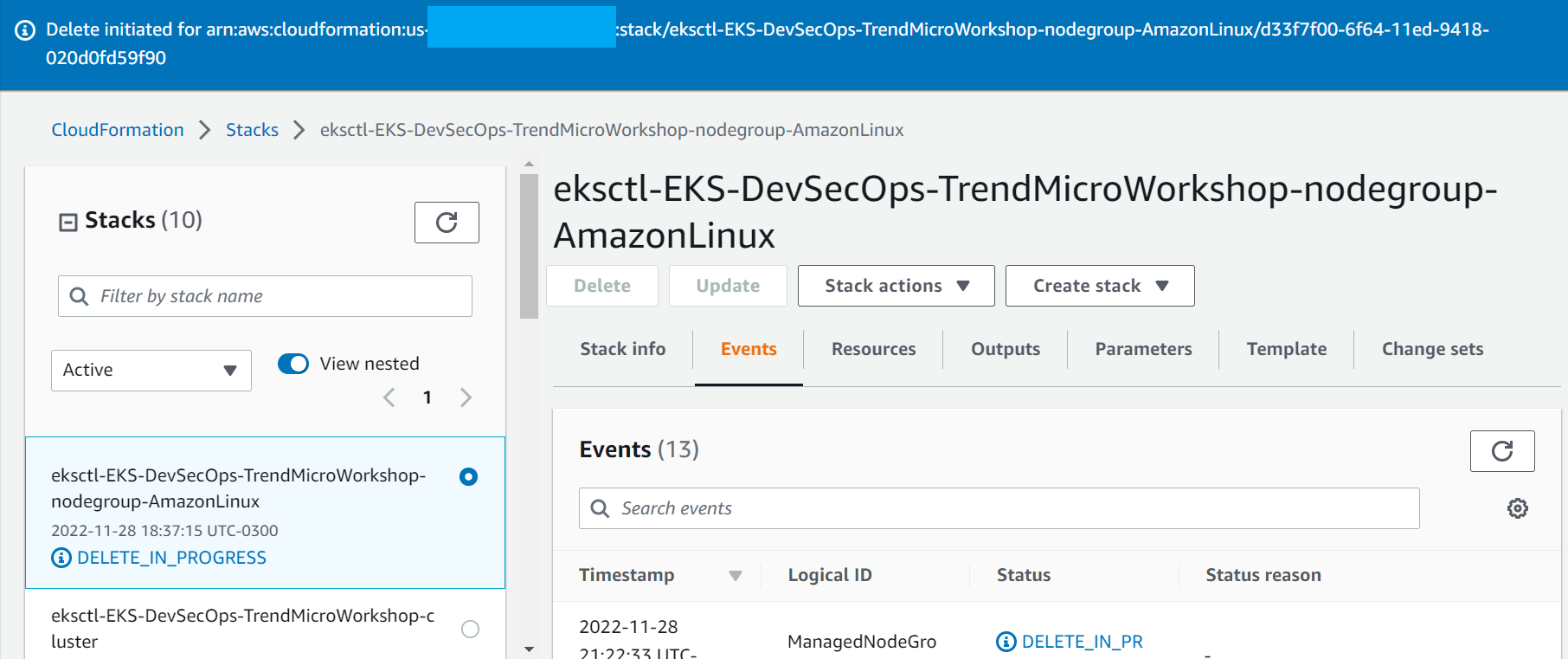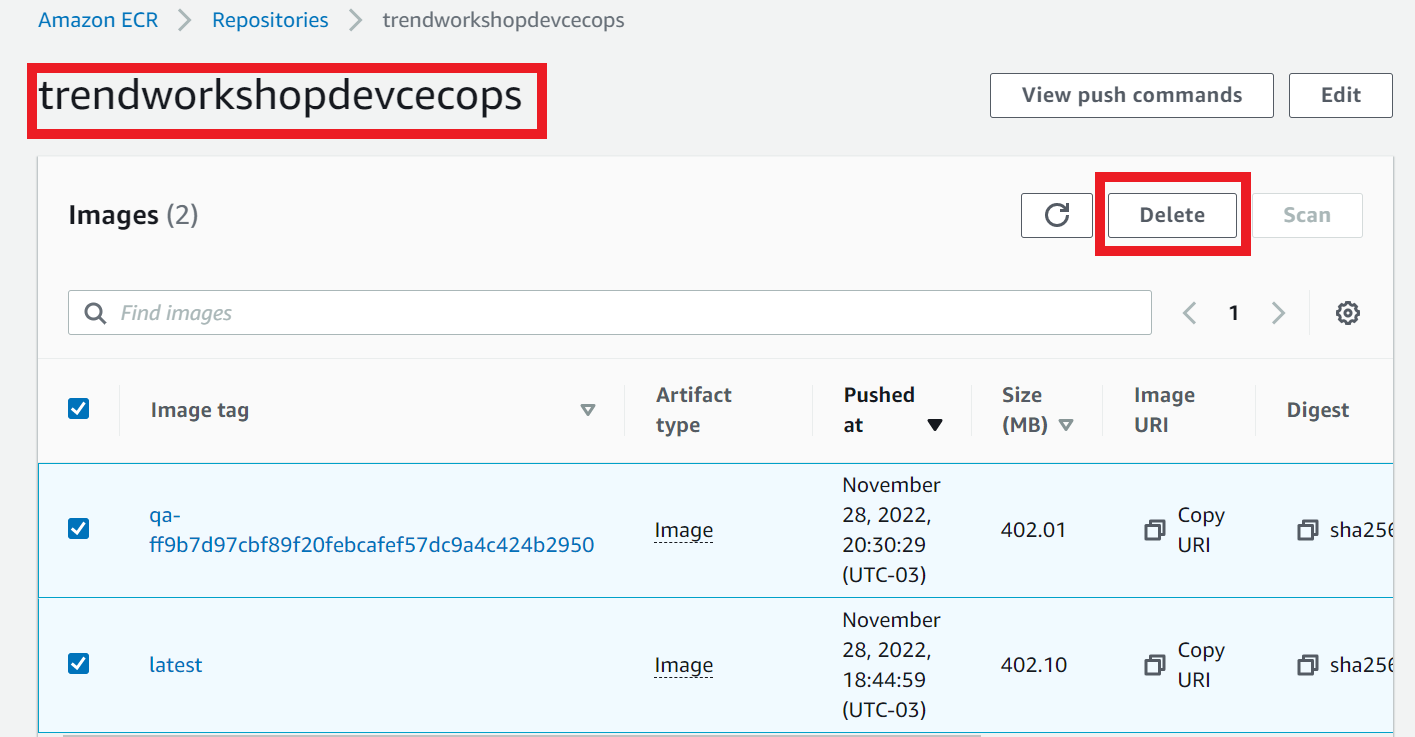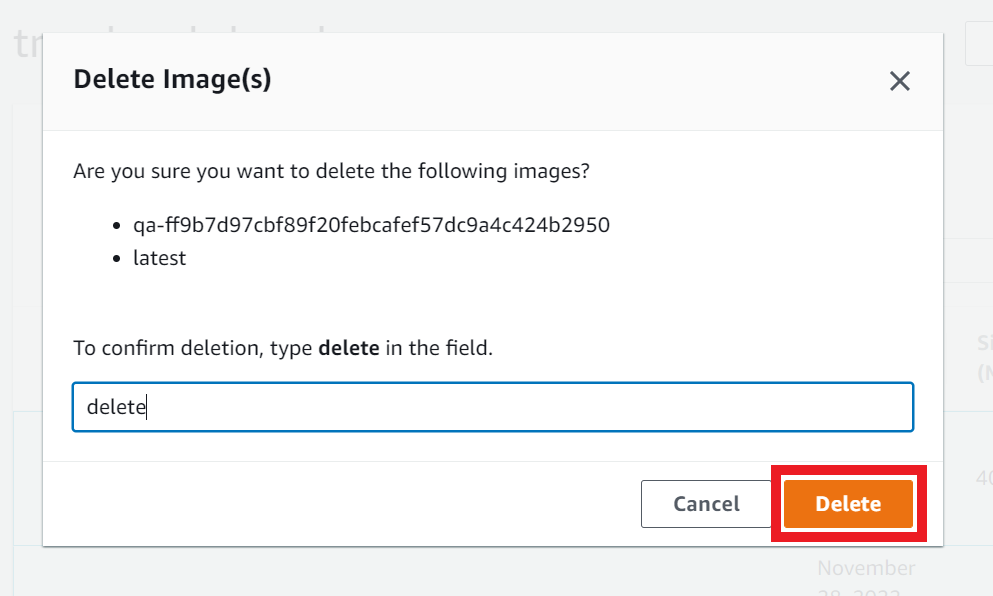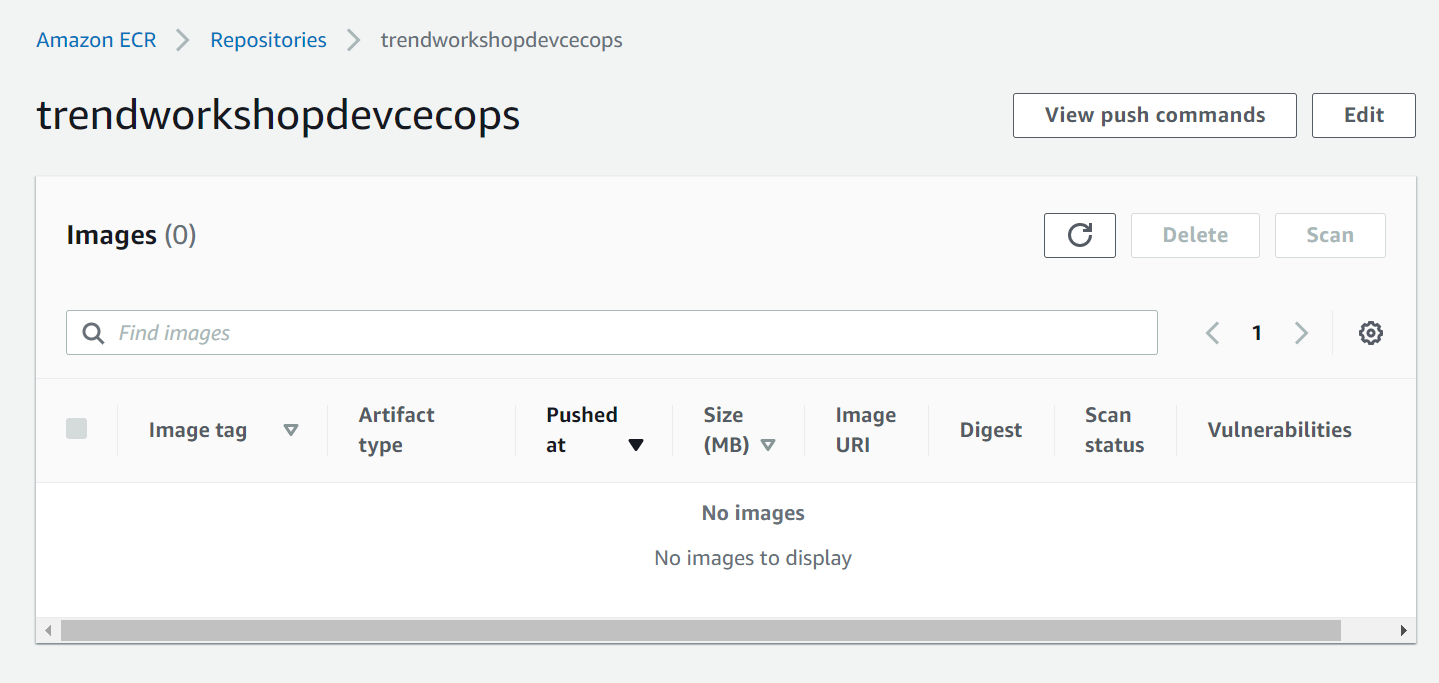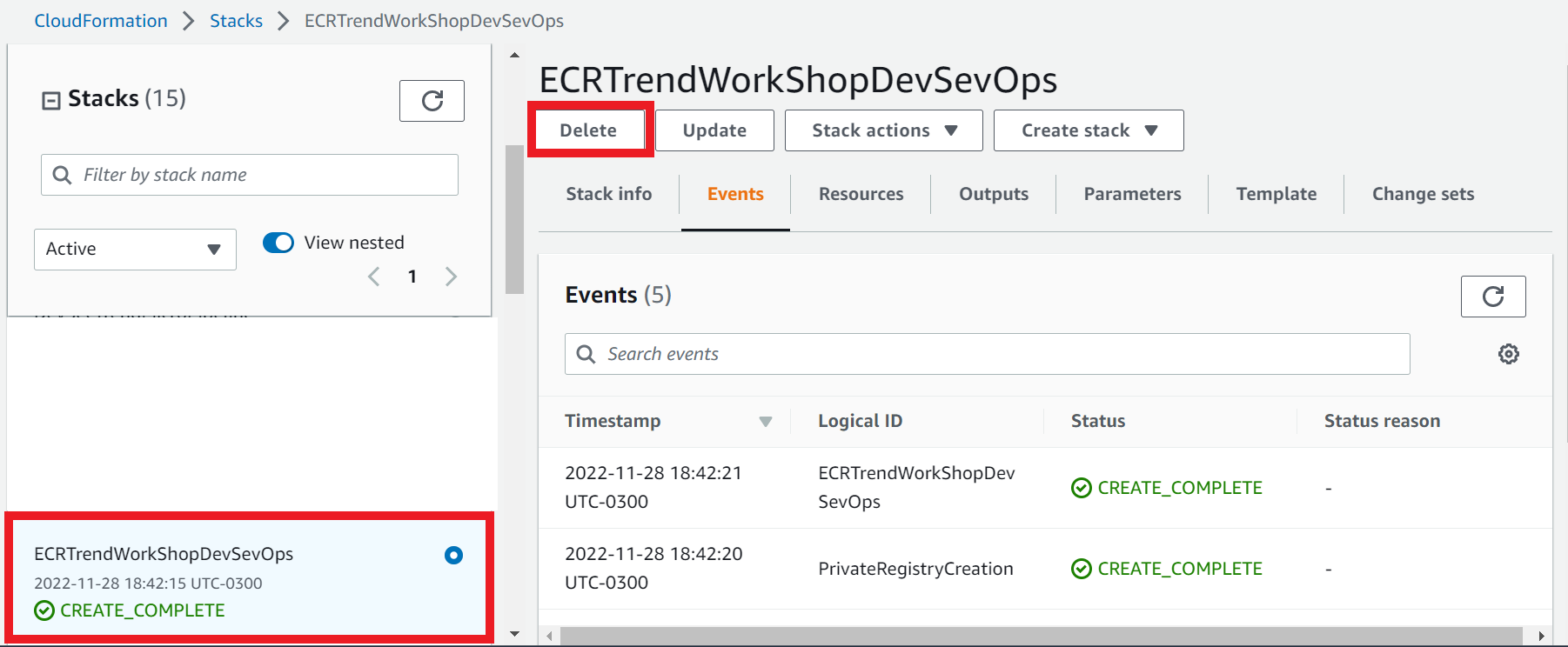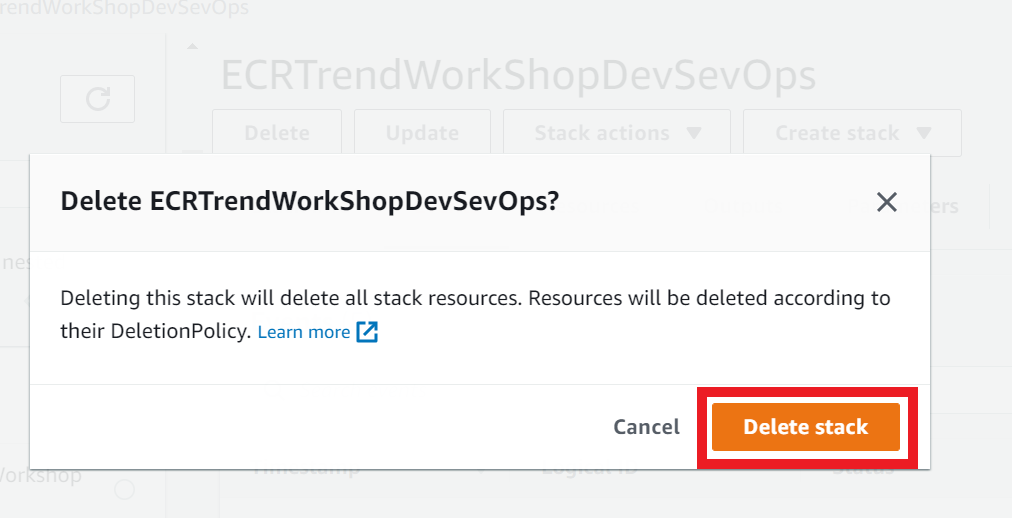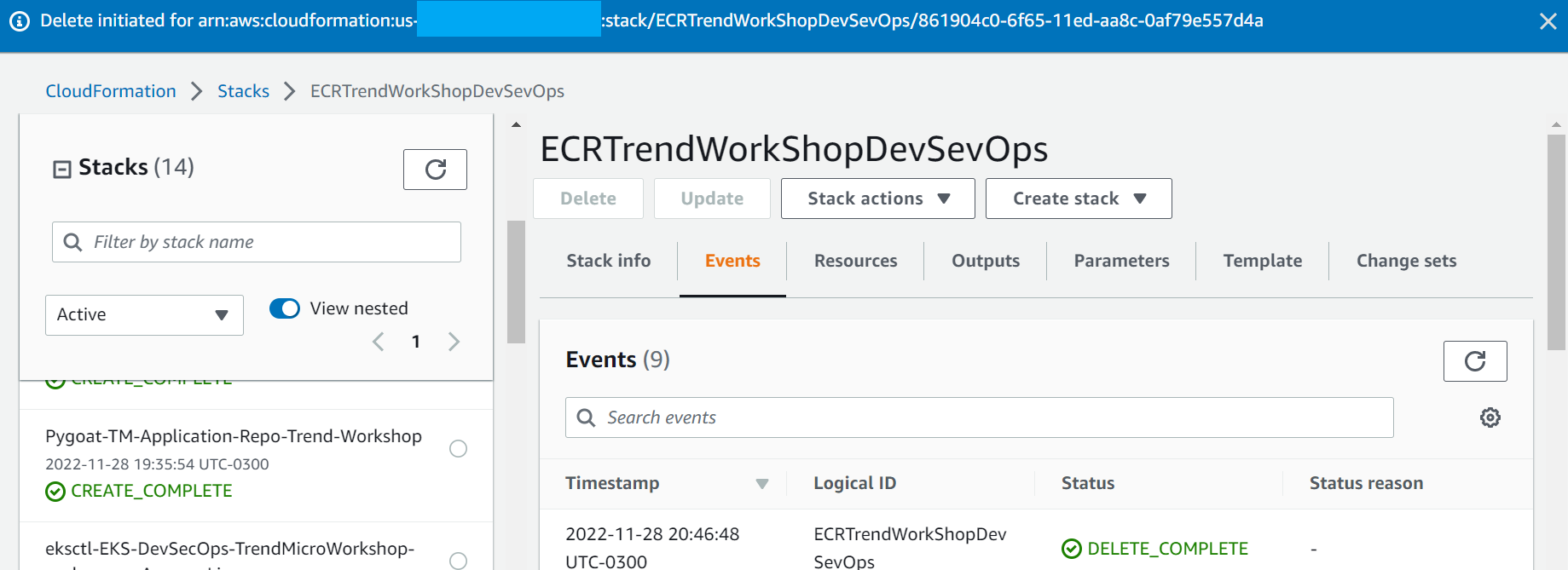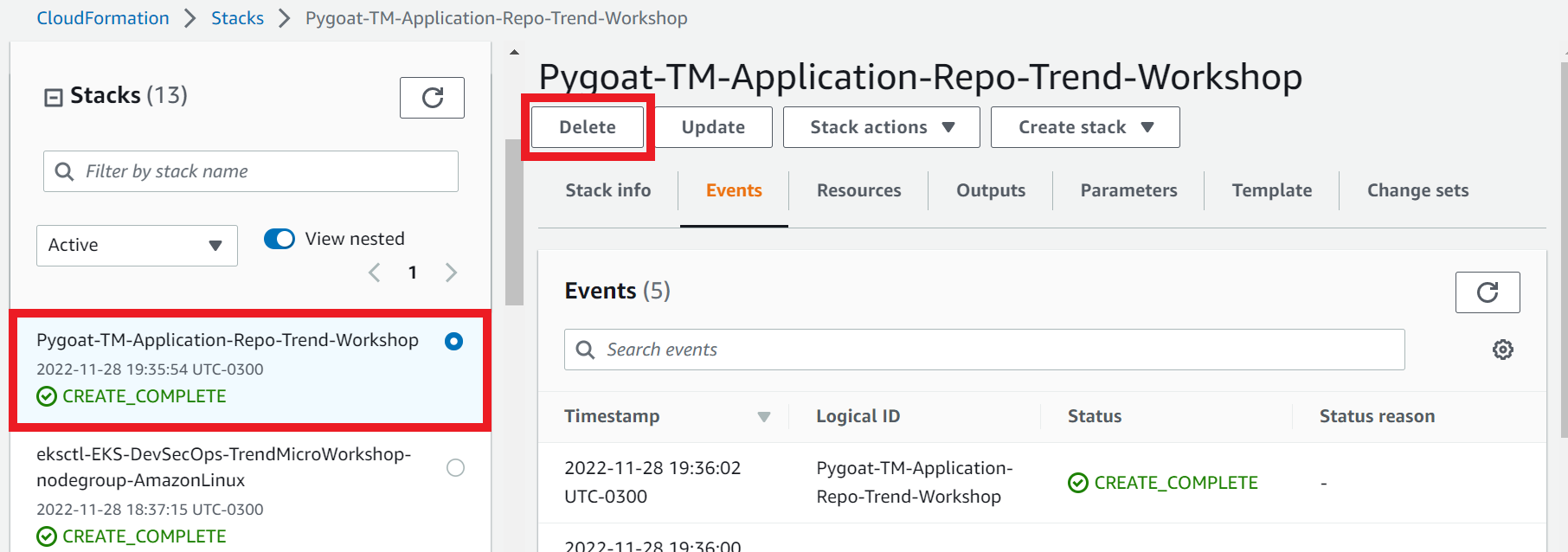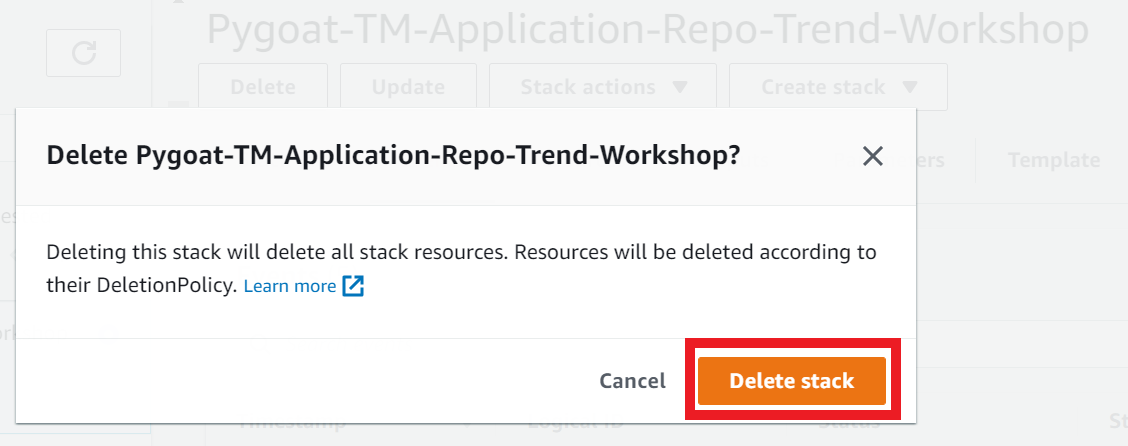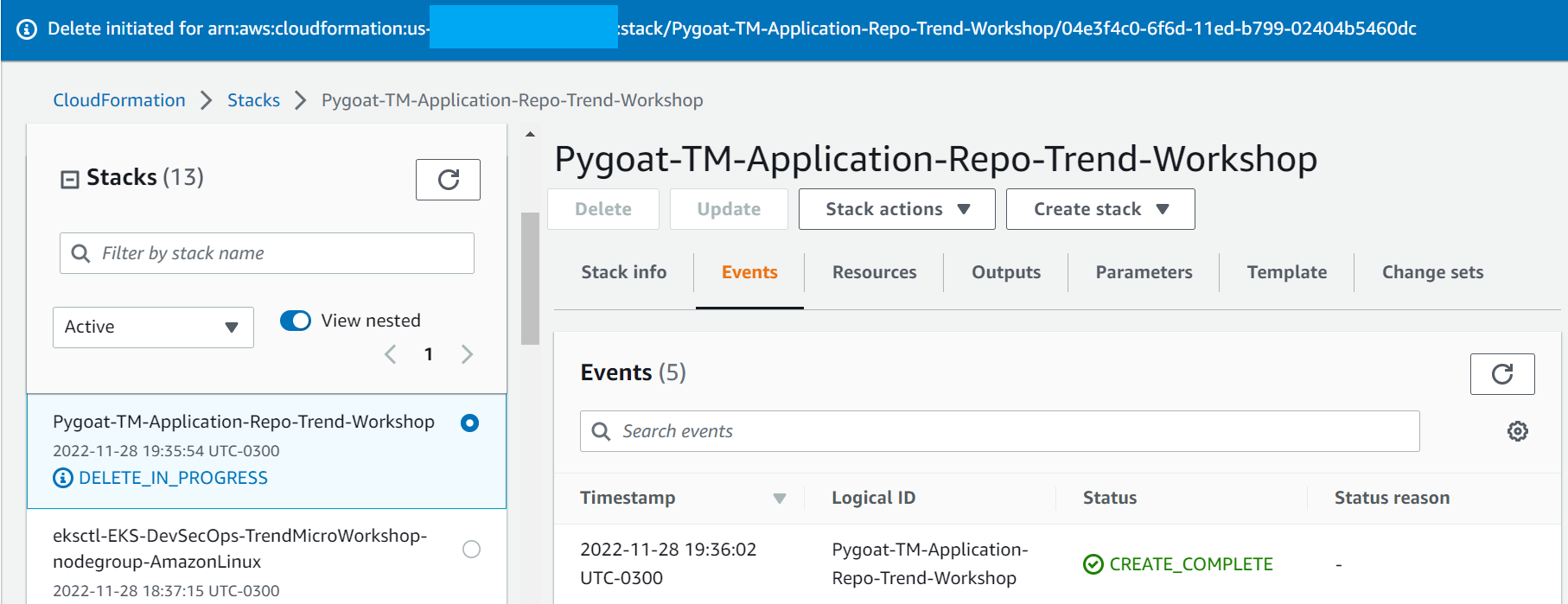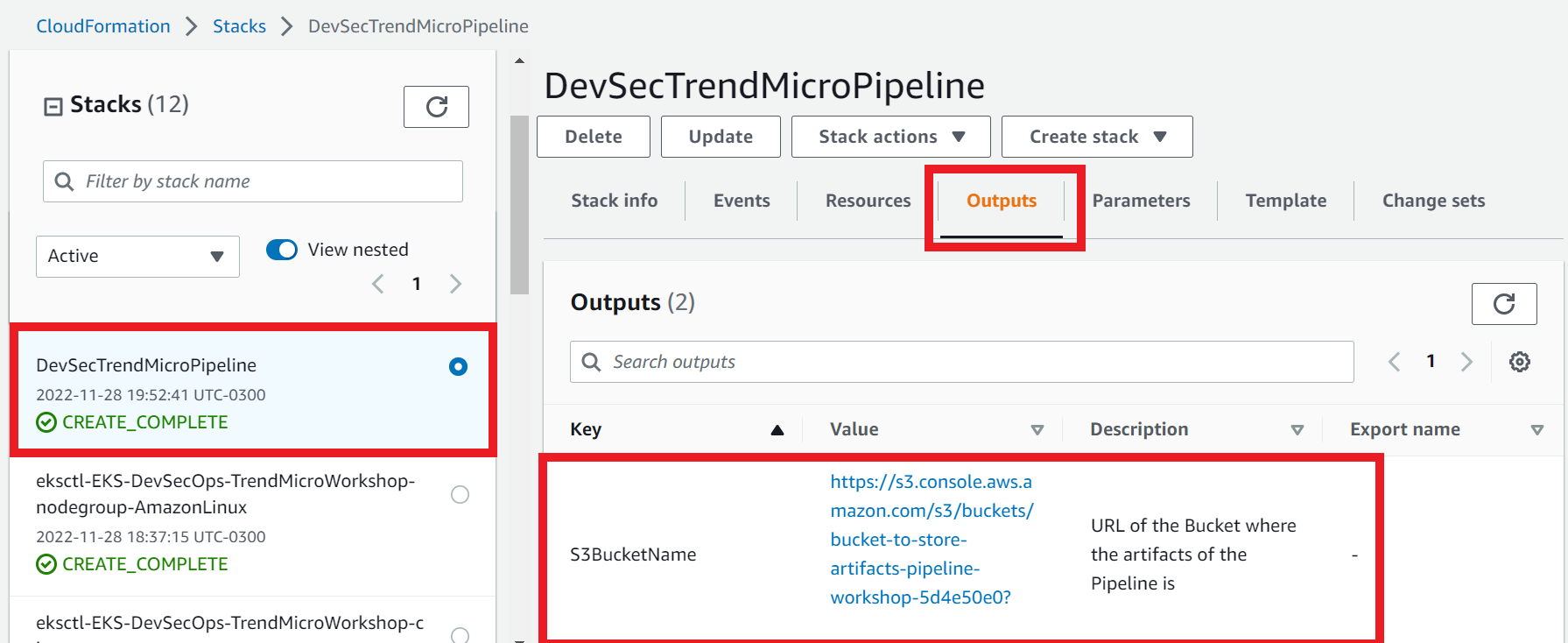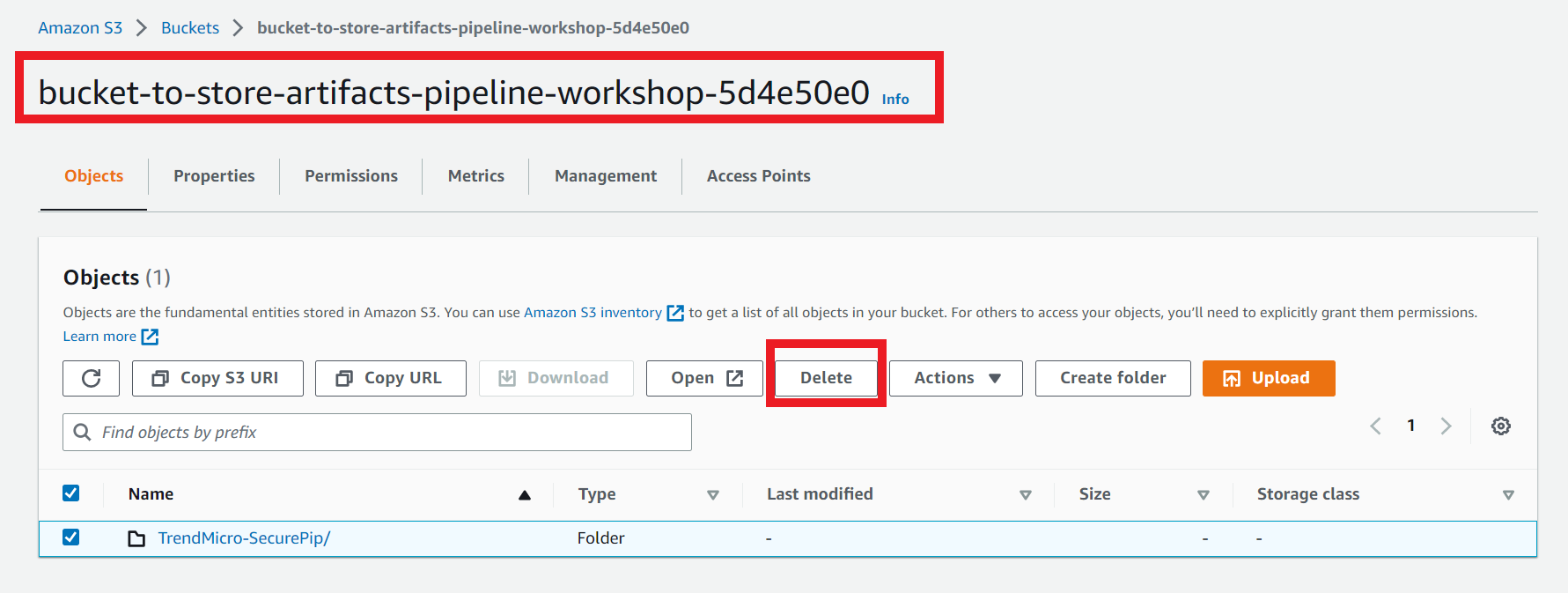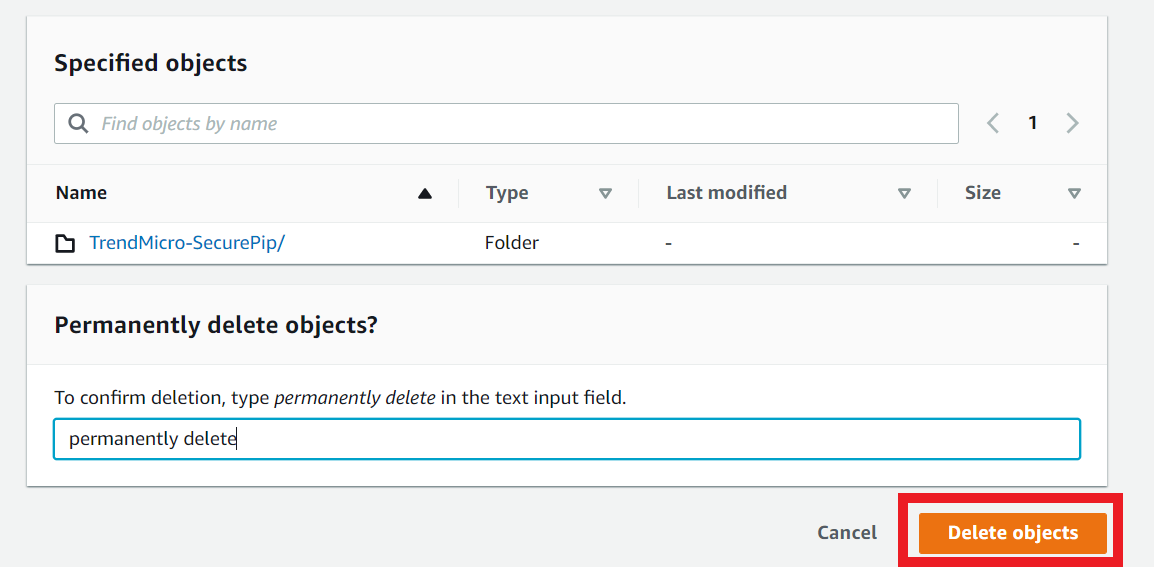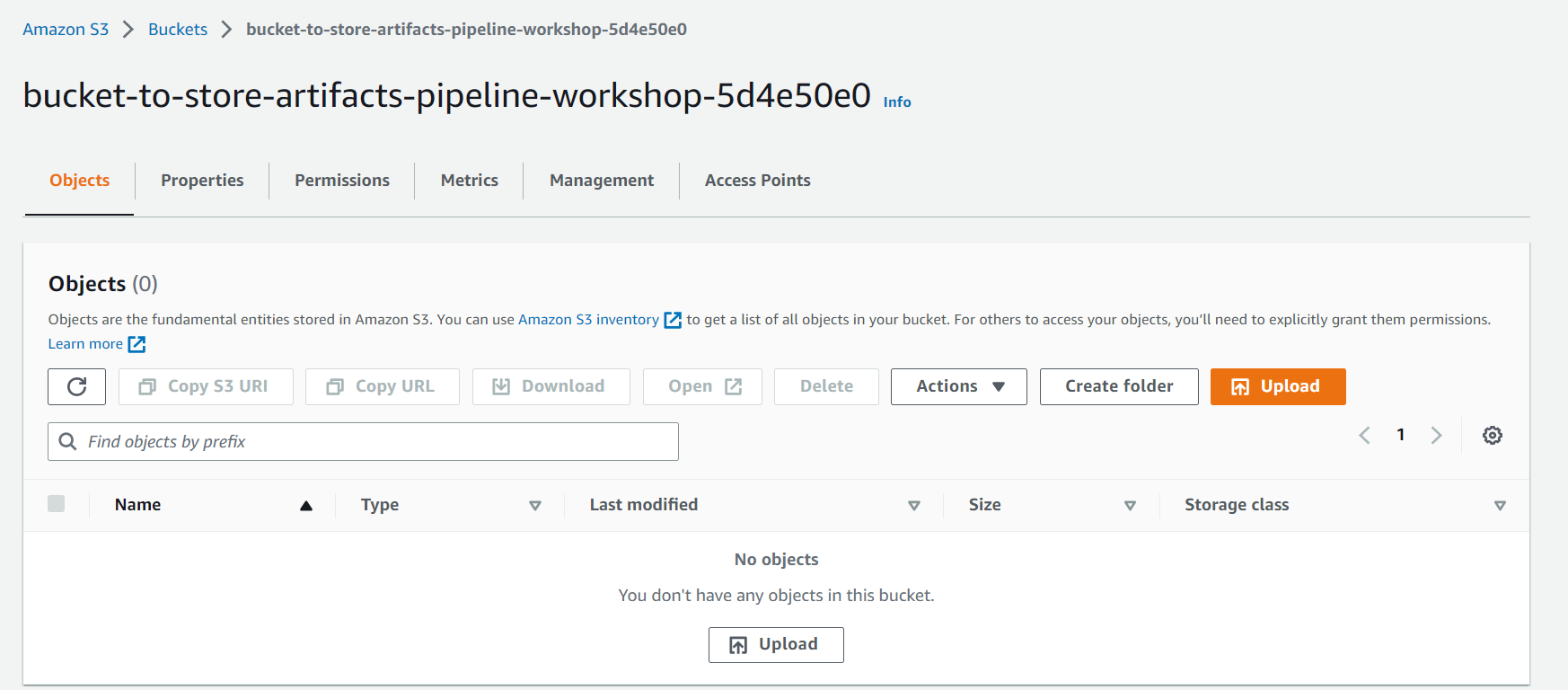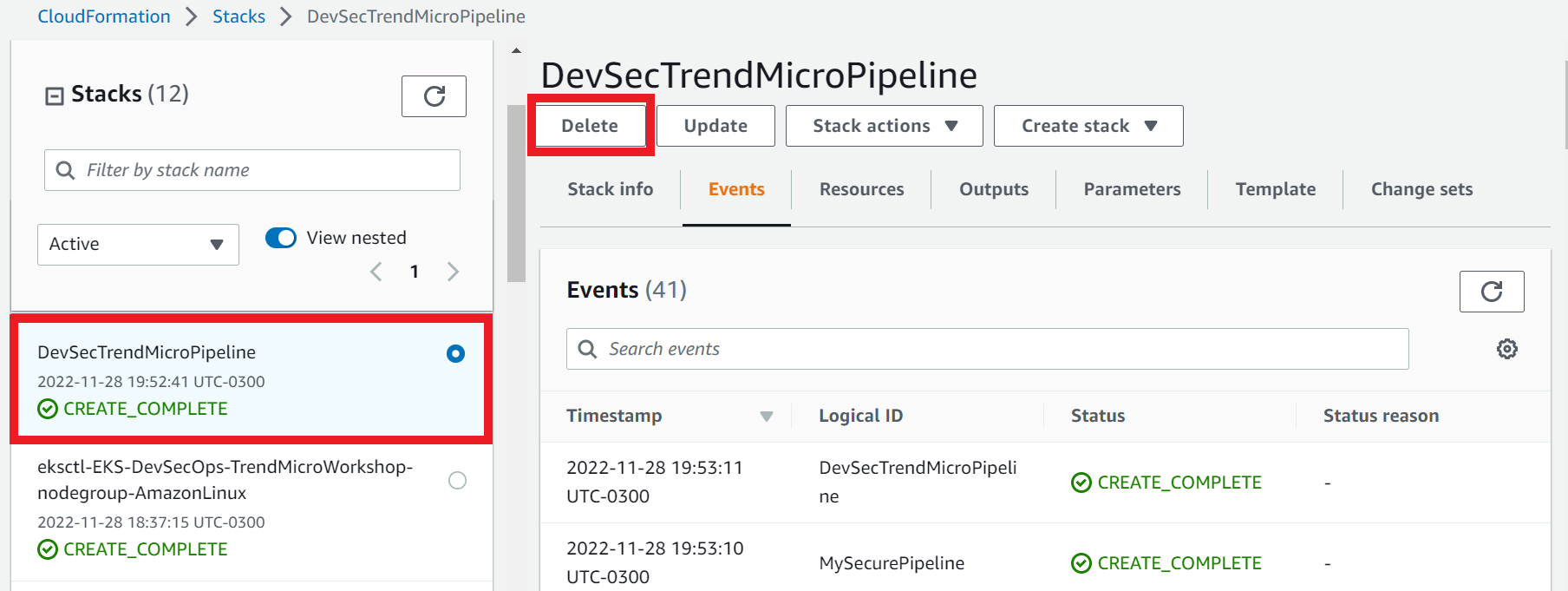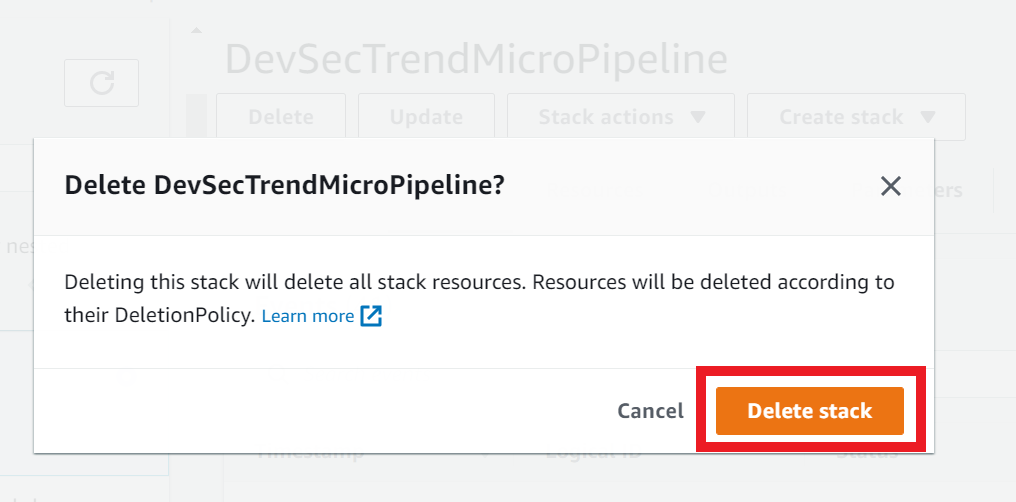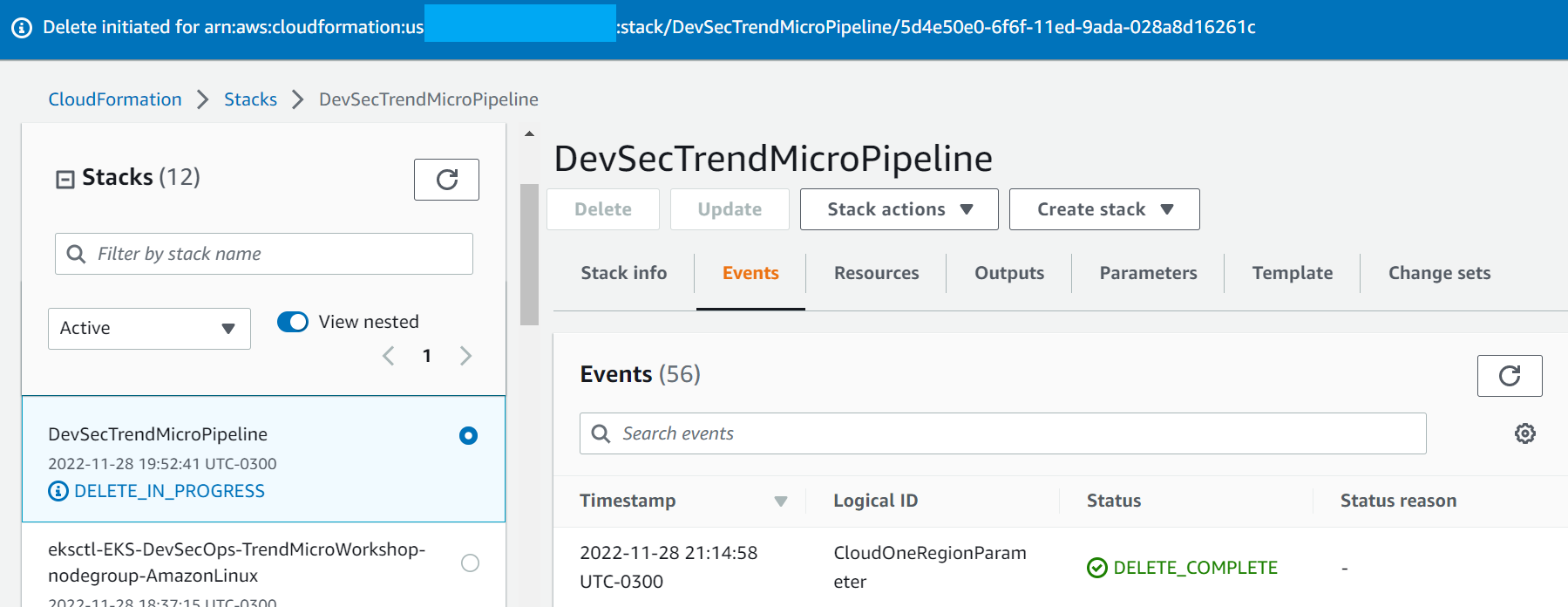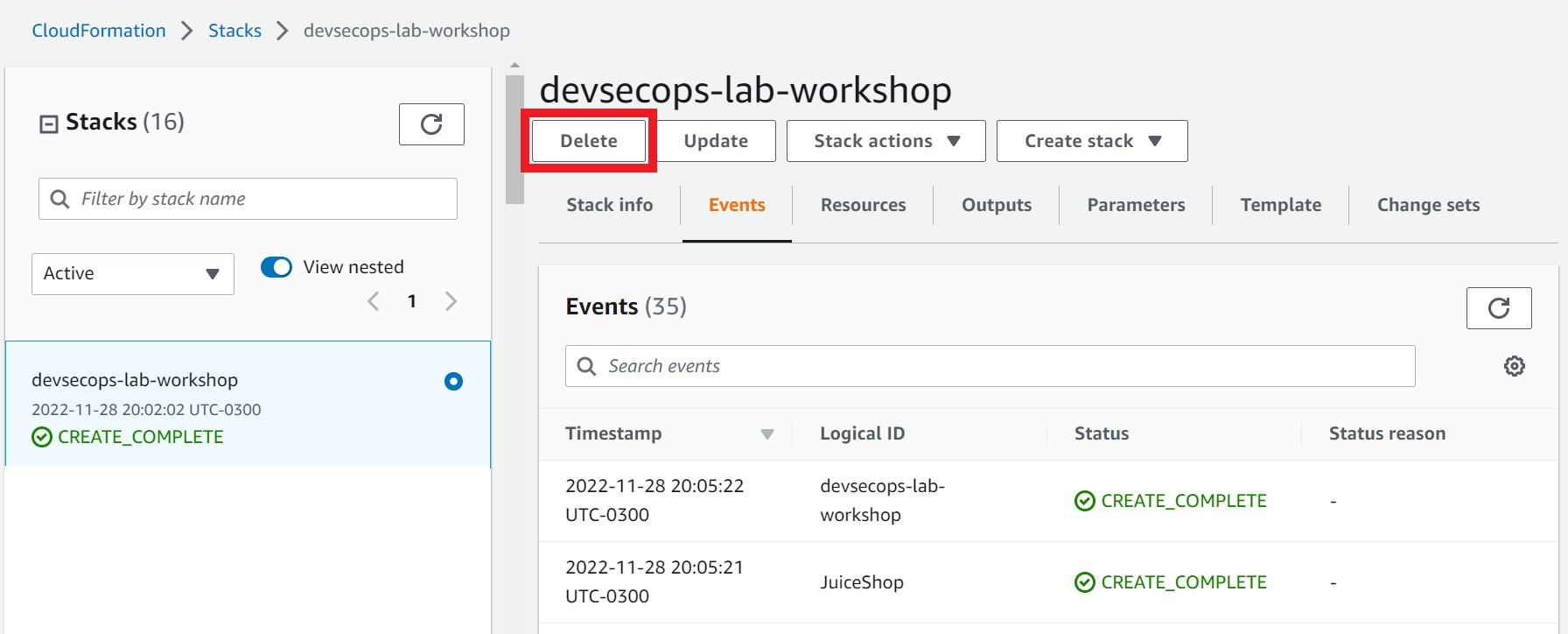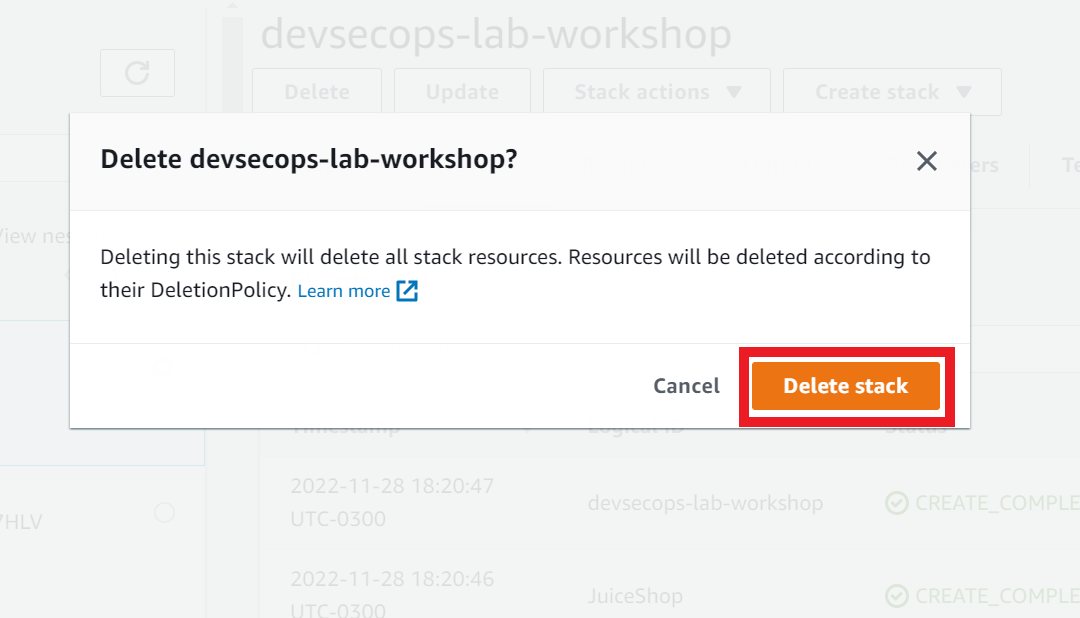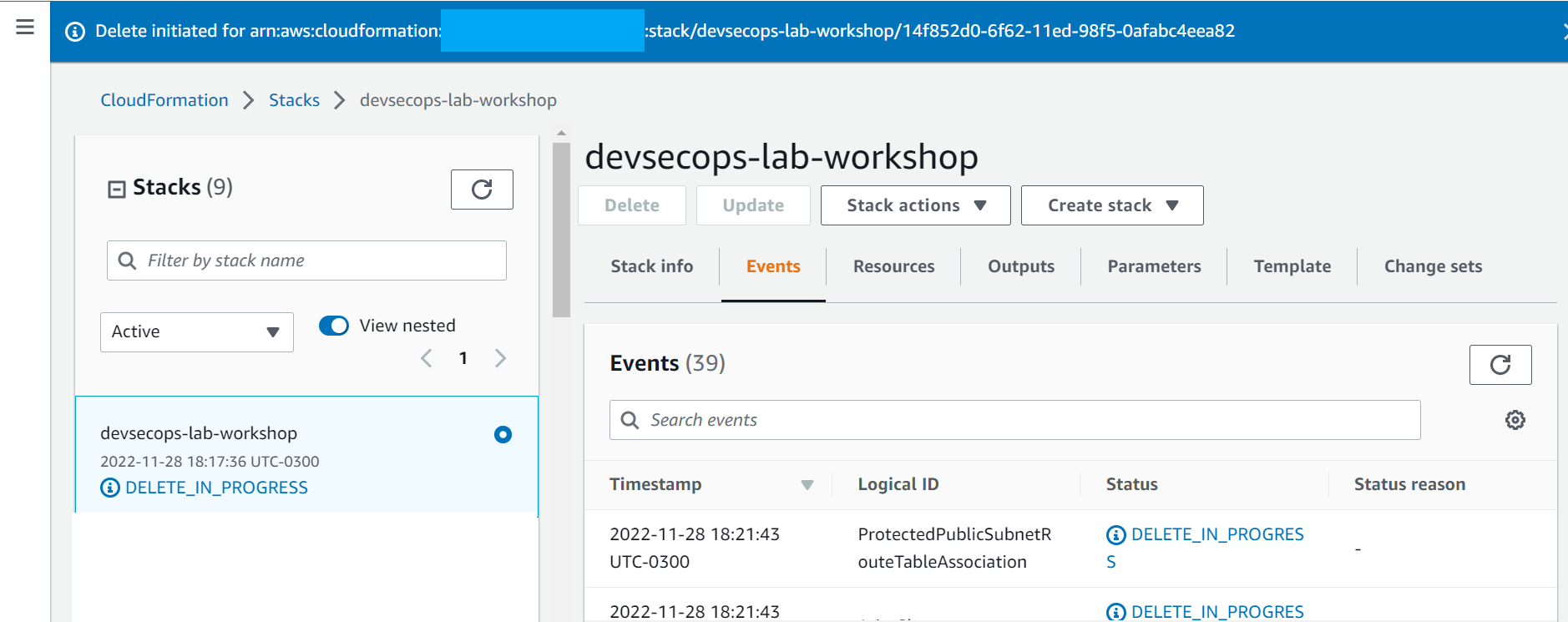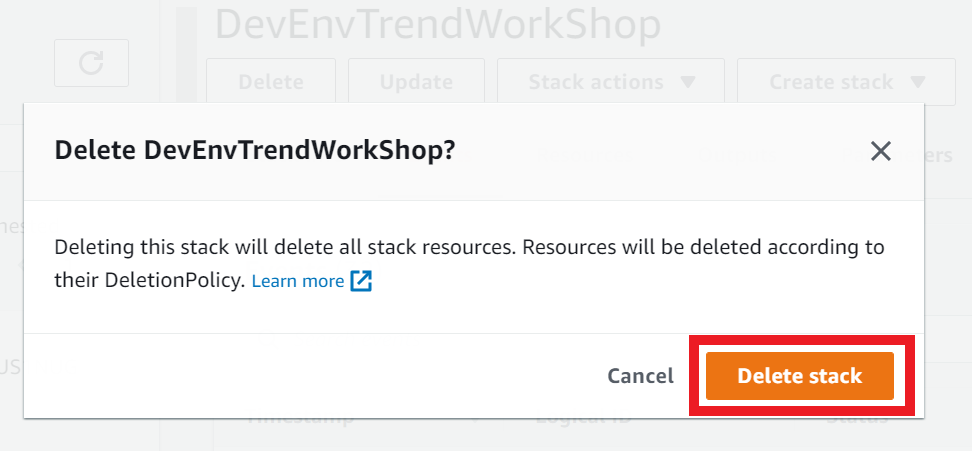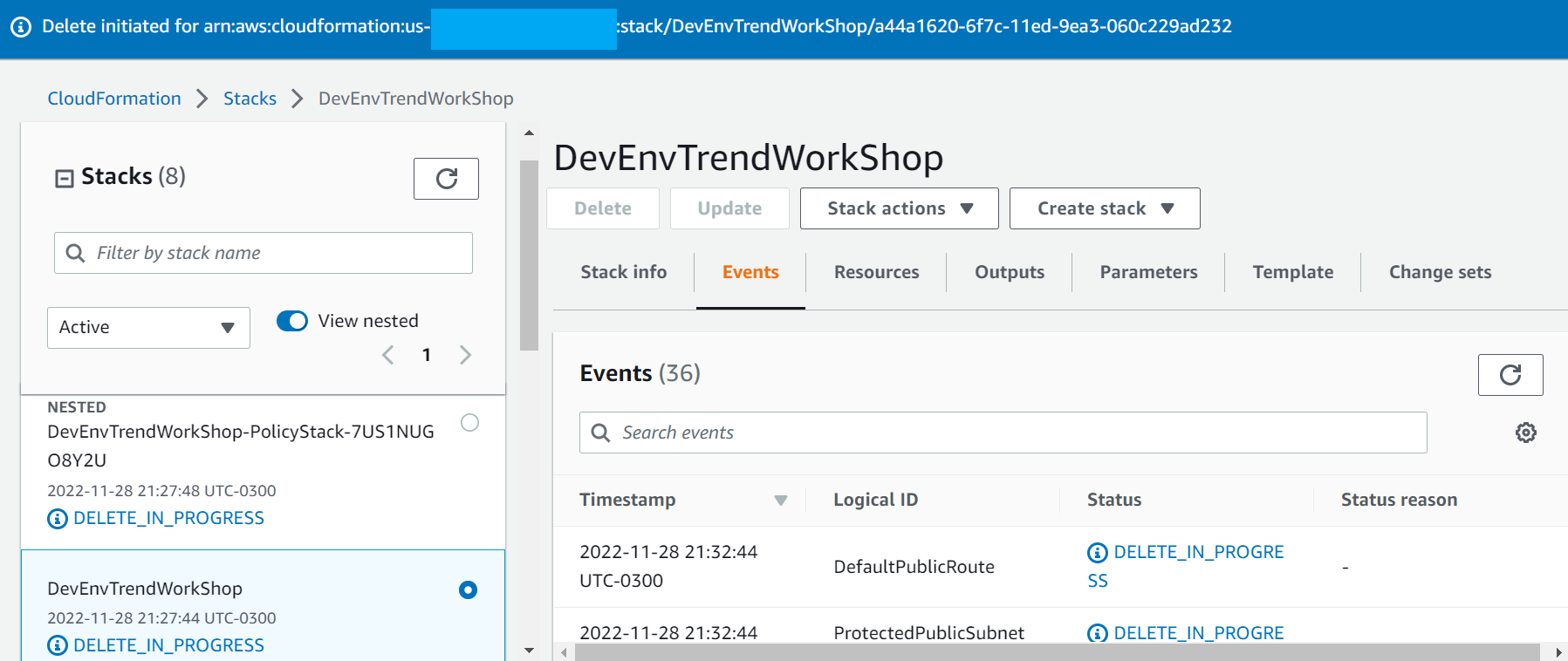Cleanup your Environment
Now that we have successfully completed this lab, to avoid charges please follow the documentation steps to remove resources deployed during this workshop.
If you subscribed to Cloud One in your AWS account, You can use this link to Unsubscribe to Cloud One on AWS Marketplace.
1. Delete the Cloud One Network Security Routes
- On Route Table
DevSec WorkShop Edge association rtb - Click on the Edit routes button
- And delete the routes to the Network Security Endpoint
- Click on the Save Changes button
- Click on the Edge Association tab and on the Edit edge association button
- Unselect the Internet Gateway and click on the Save changes button
- On the Actions button click on Delete and delete this route table
- On Route Table
eksctl-EKS-DevSecOps-TrendMicroWorkshop-cluster/PublicRouteTable - Click on the Edit routes button
- And delete the routes to the Network Security Endpoint
- Click on the Save Changes button
- On Route Table
Public subnet az1b route table - Click on the Edit routes button
- And delete the routes to the Network Security Endpoint
- Click on the Save Changes button
- Go back to the Cloud One Network Security console
- On Hosted Infrastructure, expand your VPC
- And for both Network Security Endpoint click on the delete icon
- Wait until both are deleted
- You can click on the Refresh button
2. Delete the Load Balancers
- On the AWS search bar, search for
load balancers
- Select the two load balancers created during the workshop, click on Actions and then Delete
- You can be sure which Load Balancer is by the DNS NAME or the VPC
3. Delete the EKS Clusters
- Select the stack named: eksctl-EKS-QA-TrendMicroWorkshop-cluster
- Click the Delete button
- Select the stack named eksctl-EKS-QA-TrendMicroWorkshop-nodegroup-AmazonLinux to be deleted.
- Click the Delete button
- Select the stack named: eksctl-EKS-DevSecOps-TrendMicroWorkshop-cluster
- Click the Delete button
- Select the stack named: eksctl-EKS-DevSecOps-TrendMicroWorkshop-nodegroup-AmazonLinux to be deleted.
- Click the Delete button
4. Delete the ECR template.
- Go to the trendworkshopdevcecops repository on AWS ECR, and delete the images there
- Select the stack named: ECRTrendWorkShopDevSevOps
- Click the Delete button
5. Delete the Pygoat-TM-Application-Repo-Trend-Workshop template.
- Select the stack named Pygoat-TM-Application-Repo-Trend-Workshop
- Click the Delete button
- The Stack will be deleted
6. Delete the DevSecTrendMicroPipeline template.
- Select the stack named: DevSecTrendMicroPipeline
- On the Outputs tab click on the S3 Bucket link
- Delete the file
- Back to the DevSecTrendMicroPipeline stack
- Click the Delete button
7. Delete the devsecops-lab-workshop template.
- Select the stack named: devsecops-lab-workshop
- Click the Delete button
- The Stack will be deleted
8. Delete the DevEnvTrendWorkShop and DevEnvTrendWorkShop-PolicyStack template.
- Select the stack named: DevEnvTrendWorkShop
- Click the Delete button
- Both Stacks will be deleted